
Instant Access to Trip.com Cancellation Policy: Flights & Hotels & Trains
Click below to find out how to get refunds on Trip.com for flights, hotels, and trains.
How to Cancel a Flight on Trip.com
Step 1: Enter the Trip.com App
- Sign in to your Trip.com account on your phone.
- Tap on the "Flight" section, then go to "My Trips" to view all of your flight bookings.
Step 2: Find the Flight You Booked
- Once you have signed in, go to "My Trips" then "All Bookings" or find "All Bookings" under your "Account" in the Trip.com app.Step 3: Request your Trip.com Flight Cancellation
Click on "Manage My Booking" and tap the "Cancel Booking" button to cancel your flight booking. According to Trip.com’s Flight Cancellation Policy, cancelling a flight will involve a service fee and a cancellation fee.

Step 3: Request Trip.com for Flight Cancellation
- Click "Manage My Booking", then tap "Cancel Booking" to cancel your flight. Remember, canceling flights at Trip.com may tag along with service and cancellation charges.
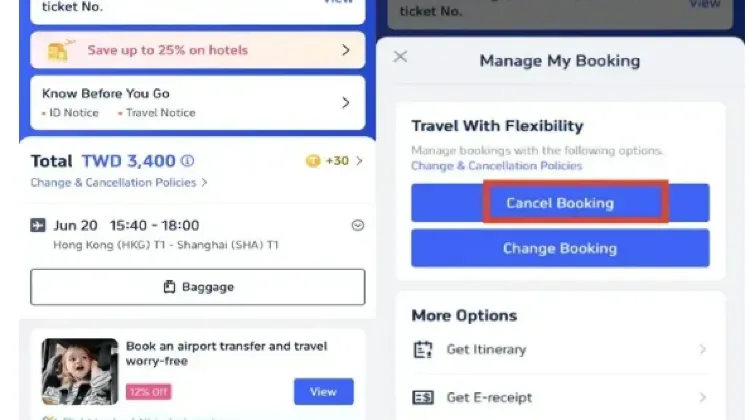
Step 4: Confirm Flight Cancellation
- Review the refund details, confirm any processing fees for canceling the flight, and then click "Next" to continue.
Step 5: Submit the Request to Trip.com
- Review your refund details and tap "Submit" to finish the cancellation process.
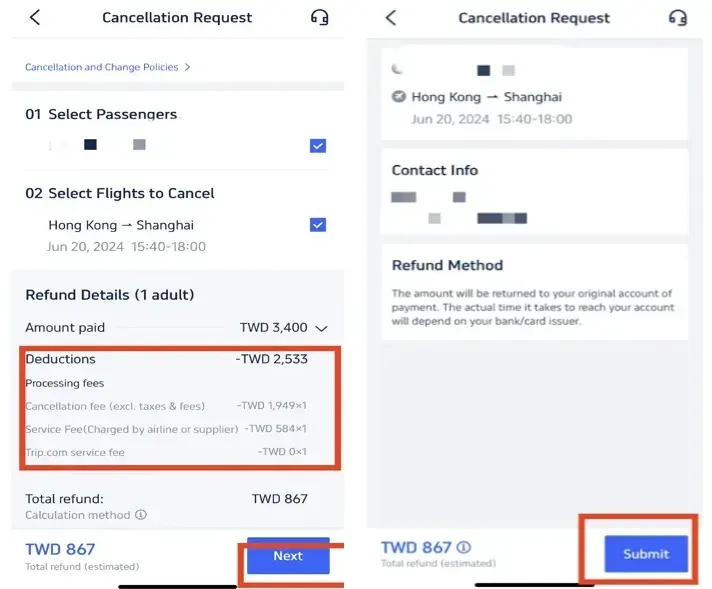
How to Cancel a Hotel Booking at Trip.com
Step 1: Enter the Trip.com App to Cancel the Booking
- Log in to your Trip.com application (Install it on your mobile device if not).
Step 2: Find the Hotel Booking
- Find your hotel booking by going to "My Trips" then "All Bookings" or find "All Bookings" under your "Account" in the Trip.com app.
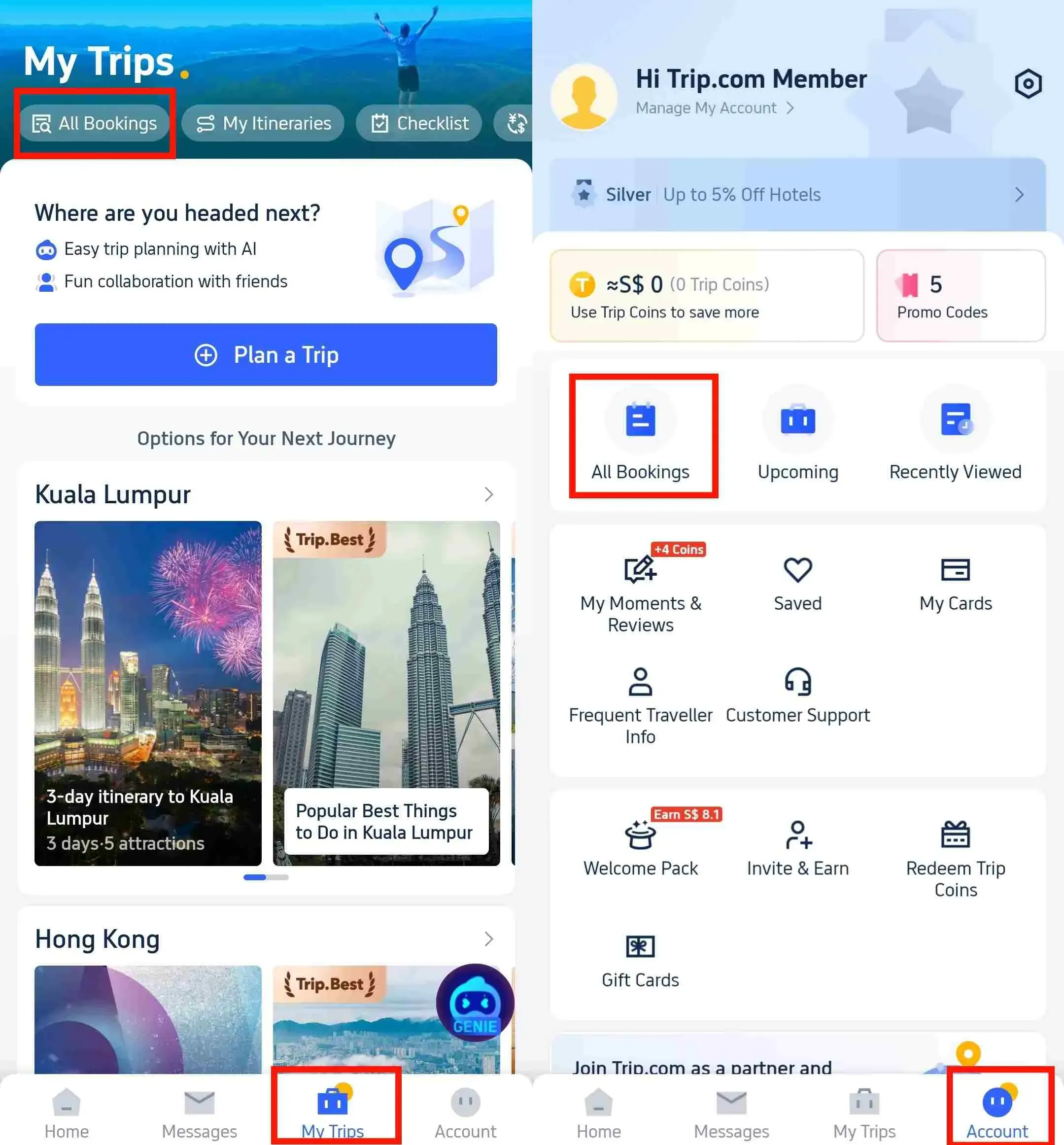
Step 3: Request the Trip.com hotel refund
- Tap "Cancel Booking" to cancel the hotel reservation. Some hotels may have non-refundable policies, while others may offer full or partial refunds if you cancel by a certain date.
Step 4: Provide a resaon for cancellation
- Give the reason why you need to cancel the hotel booking and click on the button "Submit" to confirm your cancellation.
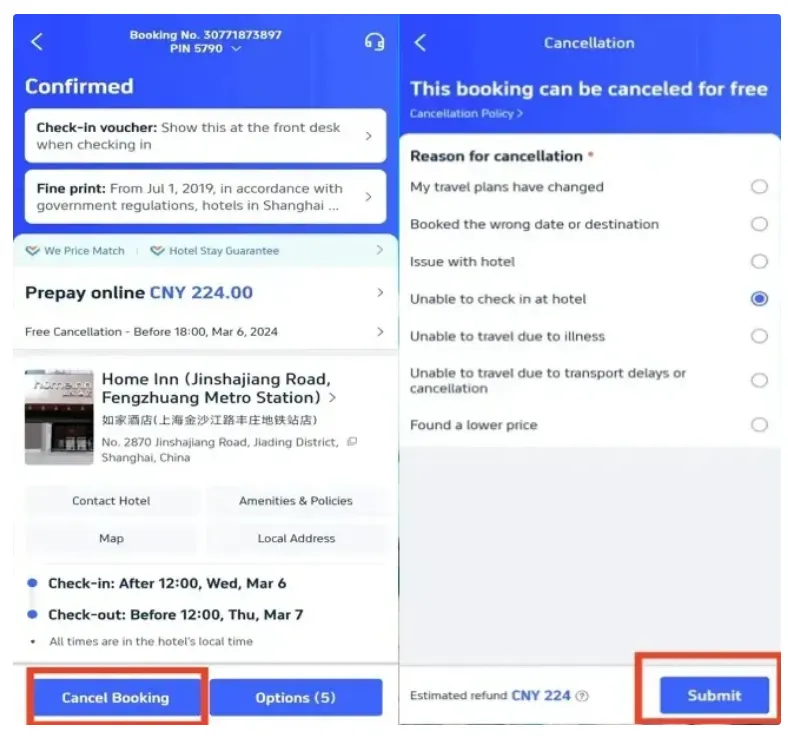
Step 5: Confirm that You Need the Refund
- Once you've submitted your request, click "View cancellation policy" to check all the refund details.
Step 6: Check the Hotel Refund Status
- Review your refund details and confirm to finish the cancellation process.
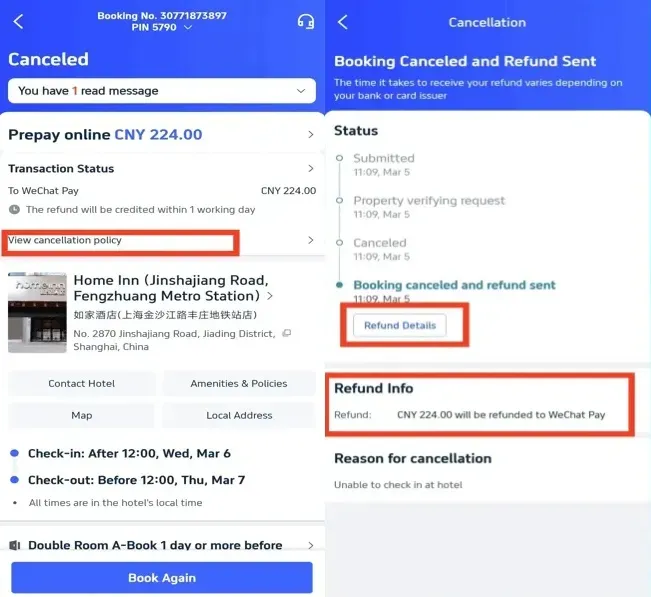
How to Cancel the Train at Trip.com
Step 1: Enter the Trip.com App to Cancel the Booking
- Log in to the Trip.com account, click on "Train" section, then go to "My Bookings" to cancel the train booking.
Step 2: Select the Train You Want to Cancel
- Choose the China High-Speed train booking that you want to cancel and click on it to go to its booking page.
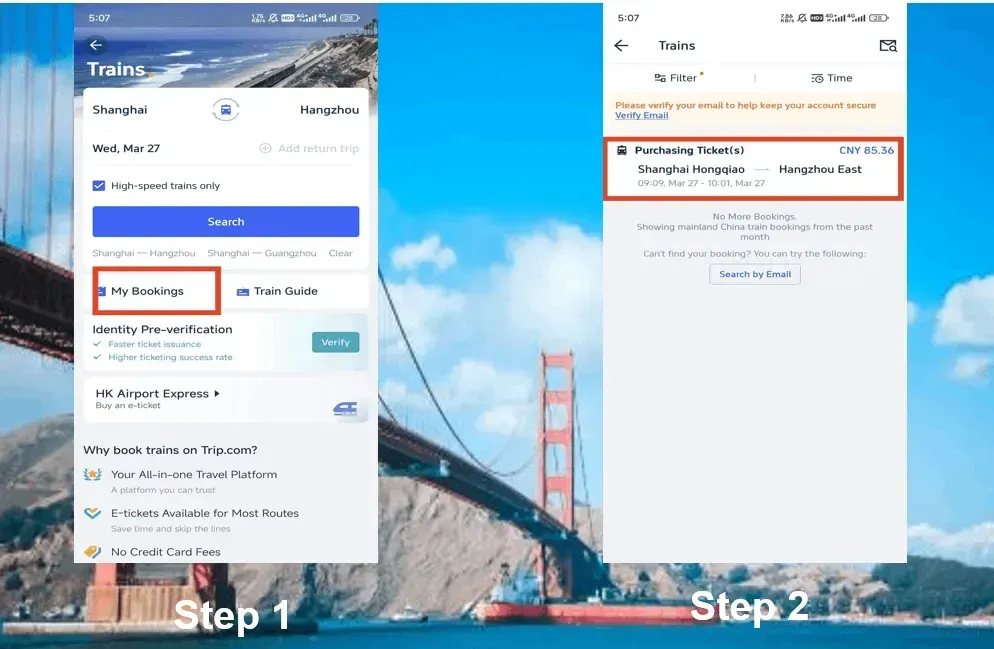
Step 3: Request Trip.com for Train Cancellation
- Click the "Refund" button to cancel your China bullet train booking. Keep in mind that a service fee may be deducted for train refunds.
Step 4: Complete the Train Cancellation
- Provide images of the front and back of your ID, review the refund details, and then click "Refund" to finish the cancellation process.
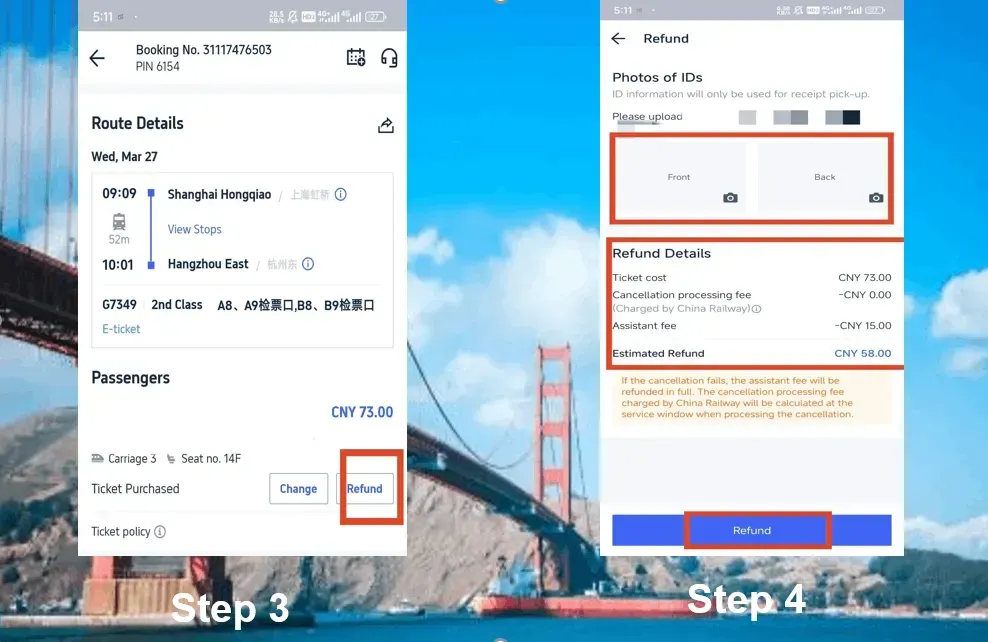
China Bullet Train Refund Fee
The refund fee for China bullet trains often depends on how far in advance of the train's departure you cancel your ticket. Here is the refund fee overview:
| Refund Time | Refund Fee |
| More than 8 days | No fee |
| 48 hours-7 days | 5% of the ticket fare |
| 24 hours-48 hours | 10% of the ticket fare |
| Less than 24 hours | 20% of the ticket fare |
Trip.com Membership Perks
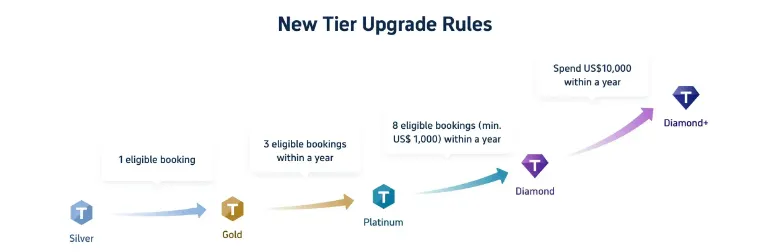
When you book with Trip.com—whether it's for flights, hotels, train rides, cruises, or even attraction tickets—you're earning rewards. Every booking accrues Trip Coins, which can be used for discounts on future bookings, and each type of booking helps you climb the membership tiers from Silver to Diamond+. Here's how each level upgrades your travel game:
| Tier | Silver | Gold | Platinum | Diamond+ |
| Hotel Deals | exclusive hotel deals | exclusive hotel deals | exclusive hotel deals | exclusive hotel deals |
| Additional Trip Coins Earned | Standard earning rate | Earn 10% more Trip Coins | Earn 30% more Trip Coins | Earn 50% more Trip Coins |
| Train Booking Benefits | - | No refund handling fees (1 time/year, app only) | No refund handling fees (2 time/year, app only) | No refund handling fees (8 time/year, app only) |
| VIP Lounge Access | - | - | 1 time per year | 3 time per year |
| Free global eSIM data package*NEW | - | - | 1GB/3 days data package*1 | 3GB/5 days data package*2 |
| Airport transfer model upgrades*NEW | - | - | - | Standard car to Medium car*2+ Medium Van to Premium Van*2 |
| Priority Support | - | - | - | Priority Support for calls and chats + One-Stop VIP Service |
| Free attraction tickets*NEW | - | - | - | Free Ticket*1 |
Start Your Journey with Trip.com
Trip.com is an international online travel agency offering 24/7 customer service in multiple languages. It offers easy booking services for flights, hotels and trains, as well as tours and activities. With 3+ booking, visitors can enjoy a free airport lounge, earn more Trip coins, save more on hotel bookings, and reduce refund fees for trains, etc.
