
What is a Trip.com E-Receipt?
When booking flights, hotels, or travel packages on Trip.com, travellers receive a detailed e-receipt to help manage travel expenses. This e-receipt contains booking details, a cost summary, and payment information. It can be viewed and printed at any time. Trip.com provides a fast and reliable service to make every single booking transparent and traceable.
🔔Note: The Trip.com e-Receipt is available only for flight and hotel bookings and is not supported for TNT (“Things to Do”) such as attraction tickets, transport tickets, eSIM, SIM cards, Wi-Fi devices, tours, as well as car rentals, airport transfers, and gift cards.
How to Obtain an E-Receipt on Trip.com
This article explains how to obtain an e-receipt from Trip.com, using the example of a flight booking. 👇👇👀
| Step | Action |
| Login | Open the Trip.com mobile app and log in. |
| Select Booking | Go to "All Bookings" and choose your order. |
| Request | Find "More Options" and select "E-Receipt". |
| Receive | Enter your email address and click "Send". |
Obtain Your E-Receipt | Step 1: Manage My Booking
Open the Trip.com mobile app and log in to your account. Tap 'My Bookings' to find the booking you want.
Go to 'Manage My Booking'. Under the 'More Options' section, find and click the 'Get a Receipt' button.
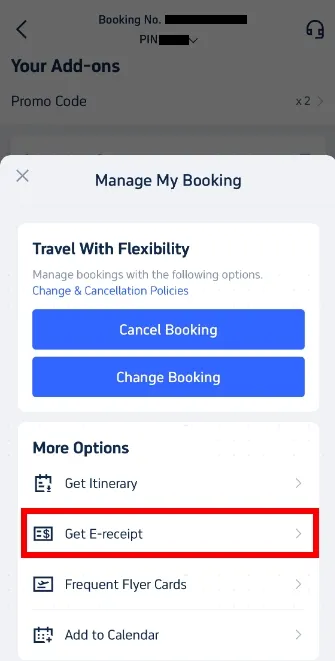
Obtain Your E-Receipt | Step 2: Select E-Receipts
On the receipt page, choose the flight e-tickets for which you wish to obtain a receipt. Select the relevant e-tickets and click 'Continue'.
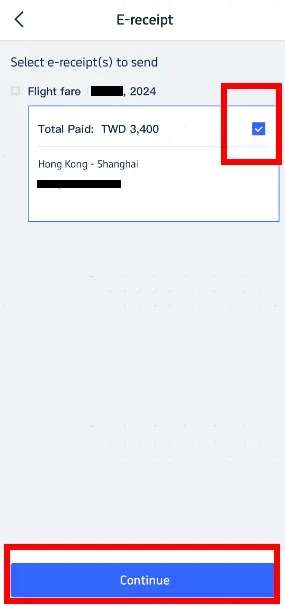
Obtain Your E-Receipt | Step 3: Enter Details for Receipt
If you are an individual, choose 'Individual'. Input your name (optional) and email address where you want the e-receipt sent. Please note that the type and name on the receipt cannot be altered after submission. Click 'Send' to proceed.
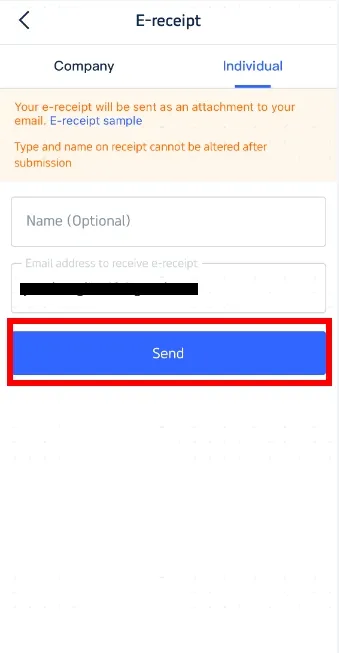
Obtain Your E-Receipt | Step 4: Confirm & Receive Your E-Receipt
You will receive a confirmation message stating that the e-receipt has been sent successfully. Click 'OK' and check your email to download your e-receipt. This e-receipt acts as your official receipt. Printing it is optional but this can be useful for record-keeping.
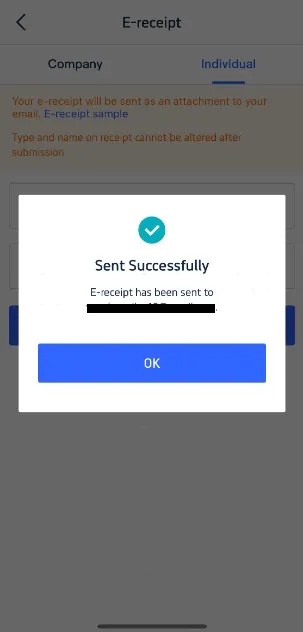
Additional Tips for Trip.com Receipts
- Check Your Spam Folder: If you don't receive your e-receipt in your inbox, check your spam or junk mail folder.
- Keep Your Email Updated: Ensure that your email address on your Trip.com account is up-to-date to receive all correspondence and receipts promptly.
- Store Digitally: Save your e-receipts on your mobile device for easy access and future reference. This helps you to manage and track your travel expenses efficiently.
So this is how to obtain a Trip.com receipt. If you'd like to book a cheap flight ticket and need an e-receipt, use Trip.com!
