
Learn everything about Trip.com’s e-tickets for flights & trains. Understand what an e-ticket is, how to obtain your e-ticket, how to print it, etc. 👇👇👇
What is a Flight E-Ticket?
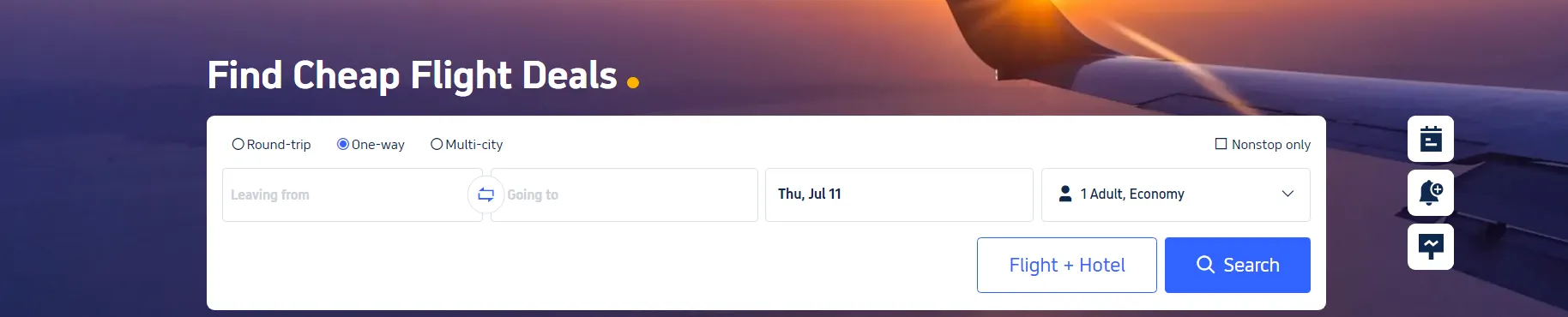
An e-ticket or online flight ticket on Trip.com is a digital version of a conventional paper ticket. It is a travel document that you purchase via Trip.com's website or mobile application. The key advantages of an e-ticket are that you don't have to print it out, and all the necessary details are securely stored in the airline's database.
When you book a flight on Trip.com, the e-ticket serves as a contract between you and the airline. Your ticket information is stored securely, and you can access it using your PNR (Passenger Name Record) or booking reference number. This enables you to check in and pass through security using just your passport, simplifying the boarding process.
How to get an E-Ticket for your Flight
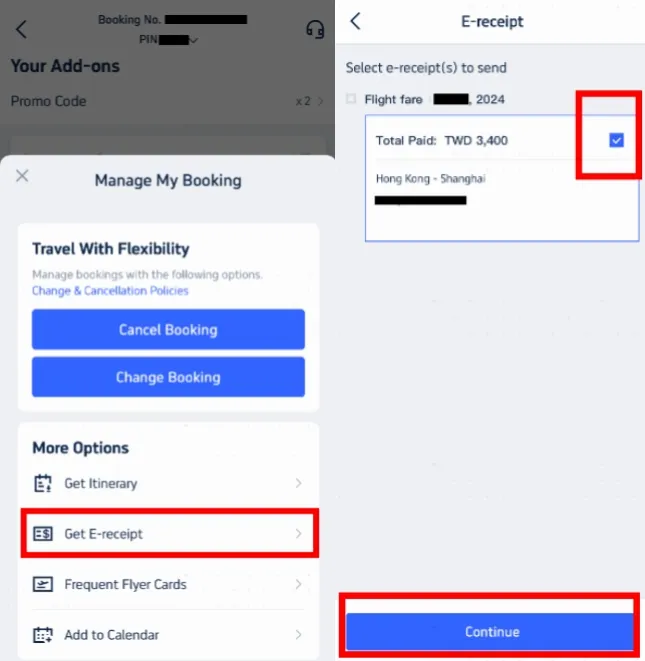
Step 1: Access "Manage My Booking"
- Open the Trip.com app and log in to your account.
- Navigate to ‘Manage My Booking.’
- Under the ‘More Options’ section, find and click the 'Get a Receipt' button.
Step 2: Select E-Receipts
- On the receipt page, choose the flight e-tickets you wish to obtain.
- Select the relevant e-tickets and click 'Continue.'
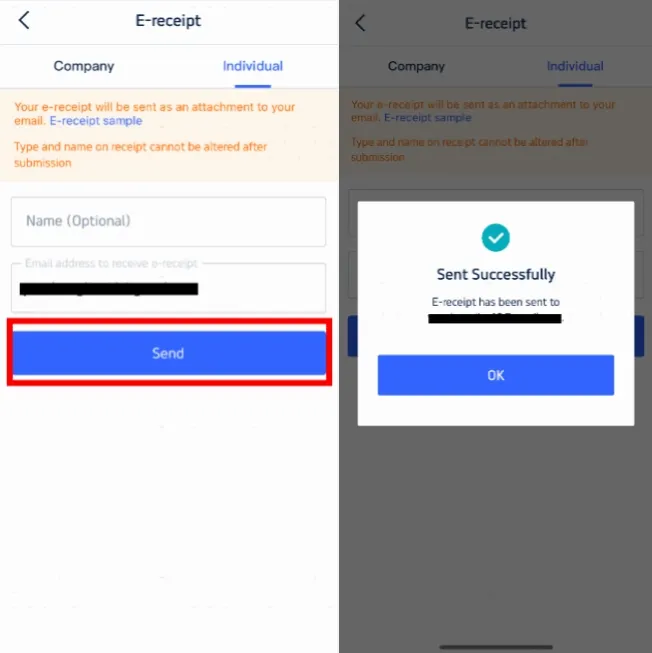
Step 3: Enter Details for your Receipt
- If you are an individual, choose 'Individual.'
- Input your name (optional) and email address where you want the e-receipt sent.
- Note that the type and name on the receipt cannot be altered after submission.
- Click 'Send' to proceed.
Step 4: Confirm & Receive your E-Receipt
- You will receive a confirmation message stating that the e-receipt has been sent successfully.
- Click 'OK' and check your email to download your e-receipt.
- This e-receipt acts as your online flight e-ticket. Printing it is optional but not necessary.
How to Print an E-Ticket for your Flight
After purchasing your ticket online, Trip.com will send you an email with your e-ticket attached. Please locate this email in your inbox.
【Note】
- For domestic flights, carrying a printed e-ticket is generally not required at security check-points, but it's always useful to have a digital copy on your mobile device.
- For international flights, it's advisable to carry a printed copy of your e-ticket for presentation at the various check-points.
Step 1: Download your E-Ticket
- Open the email and download the attached e-ticket file to your mobile device.
Step 2: Print your E-Ticket
- Open the downloaded file and print it.
How to Obtain a Train E-Ticket
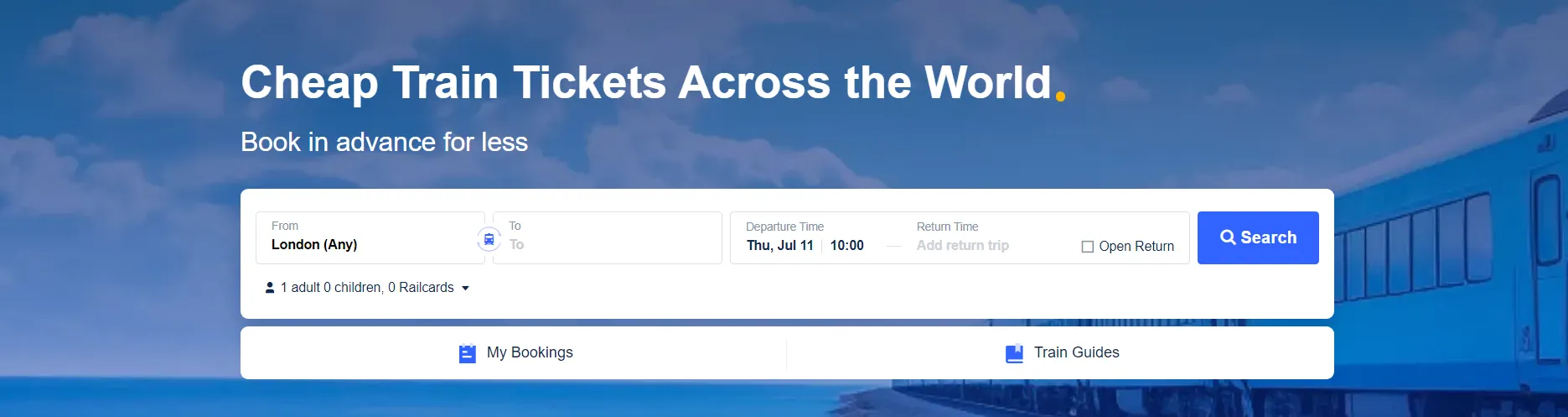
eTickets are digital train tickets that contain your travel information in a barcode. They are emailed directly to you in PDF format. You can store these tickets on your mobile device.
Most train companies have an e-ticketing option. When you book with Trip.com your eTicket is a digital ticket in the Trip.com app.
Here's a step-by-step guide to obtaining and using your train e-ticket:
Step 1: Book Your Train Ticket
- Go to the Trip.com website or open the Trip.com app on your mobile.
- Select "Trains" from the navigation bar.
- Enter your desired route, date, and other necessary details, then click "Find Trains."
- Choose the train that suits your schedule and complete the booking process. Please make sure that you enter your full name and ID number as required by China Railway's real-name policy.
Step 2: Receive Your E-Ticket
- After completing your booking, your e-ticket will be issued and sent to you via email as a PDF attachment. You can also view and download your e-ticket from the booking details page in the Trip.com app.
Step 3: Use Your E-Ticket
- On the day of travel, go to the railway station and head to the waiting hall.
- When it's time to board, use the e-ticket barcode at the self-service ticket check machines. If your station does not have a scanner, you must present your e-ticket to a staff member for manual checking.
Step 4: Boarding and Arrival
- Scan your passport or valid ID at the ticket check gate to enter the station.
- Board your train using the details on your e-ticket, such as the train number, carriage, and seat.
- Upon arrival at your destination, exit the station by scanning your passport or valid ID at the exit gate.
