Step 1: Enter the Trip.com App to Cancel your Flight
Log in to your Trip.com account on your mobile app and Go to the "My Trips" section. All your bookings can be viewed there.
Step 2: Find your Flight Booking
Click on "Manage My Booking" to find the flight booking you wish to cancel.
Step 3: Request your Trip.com Flight Cancellation
Tap the "Cancel Booking" button to cancel your flight booking. According to Trip.com’s Flight Cancellation Policy, cancelling a flight will involve a service fee and a cancellation fee.
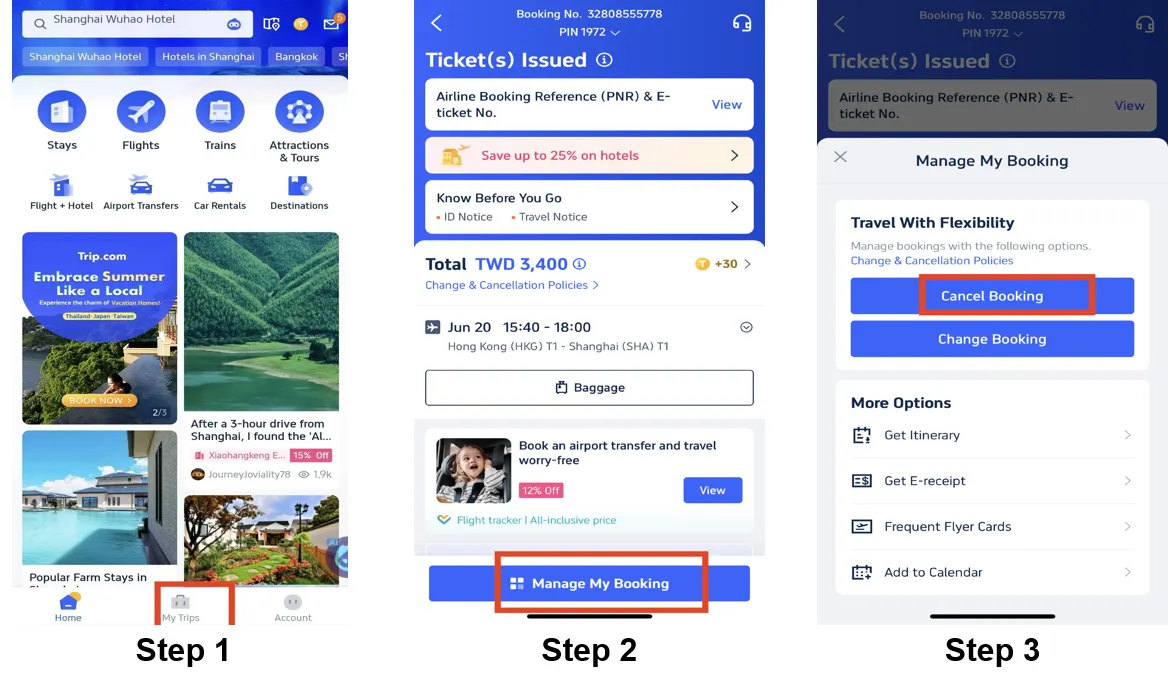
Step 4: Confirm your Trip.com Flight Cancellation
Check the refund details and confirm the Processing fees involved in cancelling flights, then click on the "Next" button to enter the details page.
Step 5: Submit your Trip.com Flight Cancellation
Check all your refund details and tap "Submit" to complete the procedure.
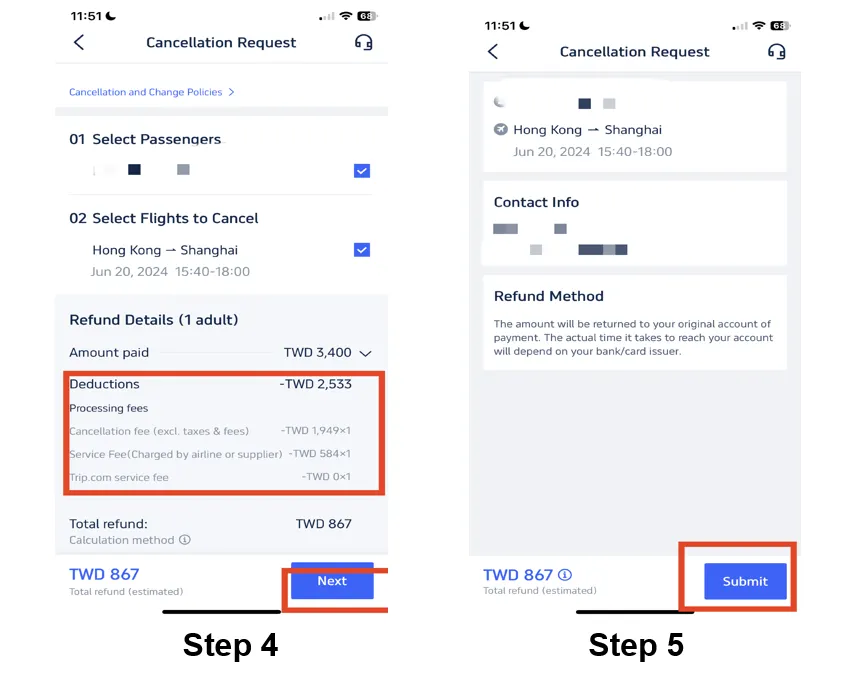
*The screenshots are for reference only.
