
Plans can change unexpectedly due to unforeseen circumstances, and so you might need to change your flights.
Fortunately, changing flights on Trip.com is easy. Please see below a guide to help you change your travel itinerary. 👇👇👇
How to Change your Flight on the Trip.com Mobile App
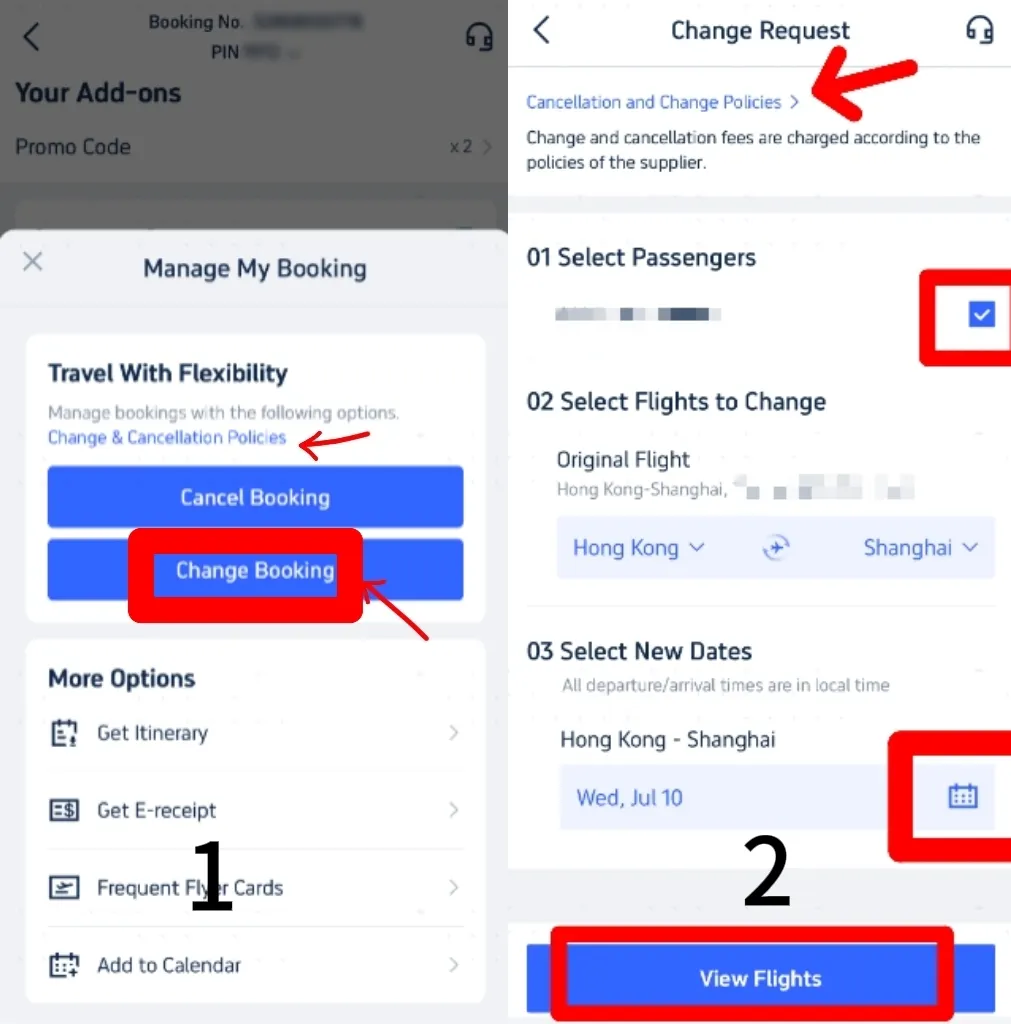
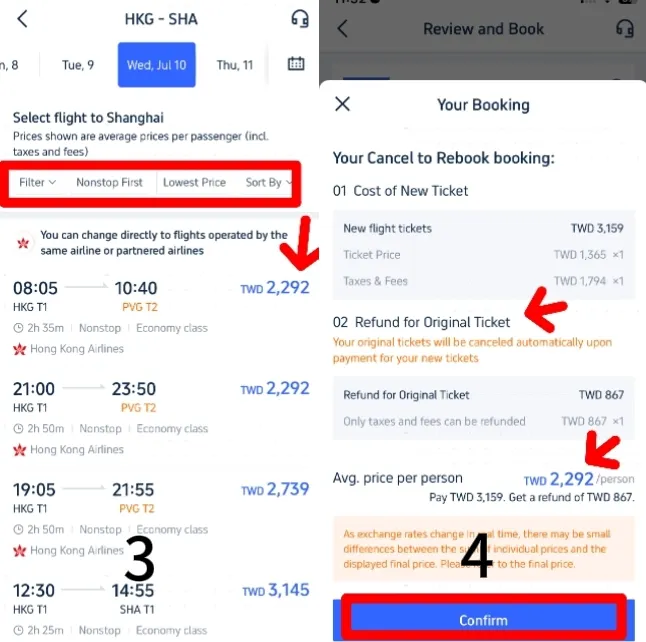
Step 1: Find Your Bookings
- Open the Trip.com app and navigate to 'Manage My Booking' to find your current flight bookings.
Step 2: Change your Bookings
- View the change and cancellation policies applicable to your flights.
- Select 'Change Booking' to go to the change request page. Here, you can review these policies again.
Step 3: Select Passengers & Flight Dates
- Select the passengers who need to change their flight.
- Confirm that it is the original flight you want to change and select new travel dates by clicking the calendar button.
Step 4: Select New Flights
- After selecting new dates, click 'Find Flights' to see the available options.
- Use filters such as 'Non-stop' or 'Lowest Price' to select your preferred flight. Make sure that the new flight is operated by the same airline or by a partner airline.
Step 5: Confirm Your Booking
- After selecting your flight, confirm your new booking details.
- Check the refund available for your original ticket against the cost of the new ticket. The final price will be calculated accordingly.
Step 6: Complete Your Payment
- If the new flight cost is acceptable to you, confirm your selection and proceed to payment.
- Once payment is made, you'll receive confirmation of your updated booking. Please verify that all details are correct.
How to Change Your Flight on the Trip.com Website
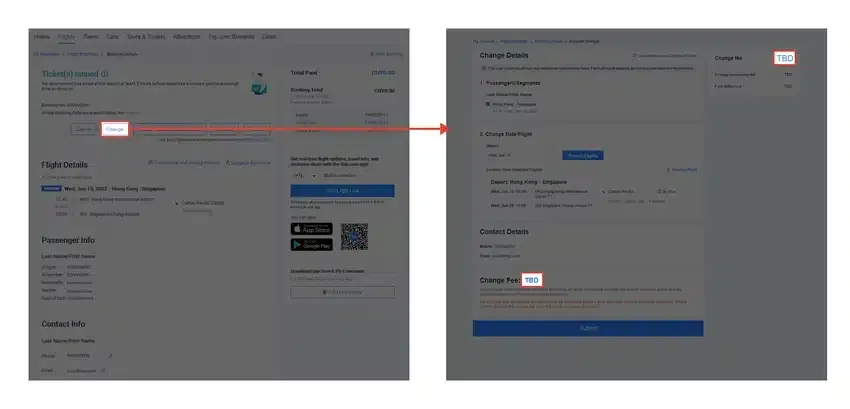
Source from theflightexpert
Step 1: Access Your Bookings
- Navigate to your list of bookings on the Trip.com website. Identify the booking you need to change, and select it.
Step 2: Make The Change
- Click on “Change”, then in section 2, labelled “Change Date / Flight”, begin searching for new flights. Refer to the screenshot provided for guidance.
Step 3: Select Your New Flight
- Choose your new flights based on availability and preference. Follow the on-screen instructions to make the change.
Step 4: Review and Confirm Change Fees
- Any applicable change fees will be displayed in the “Change Fee” section within the flight booking details.
How to Book flights on Trip.com?
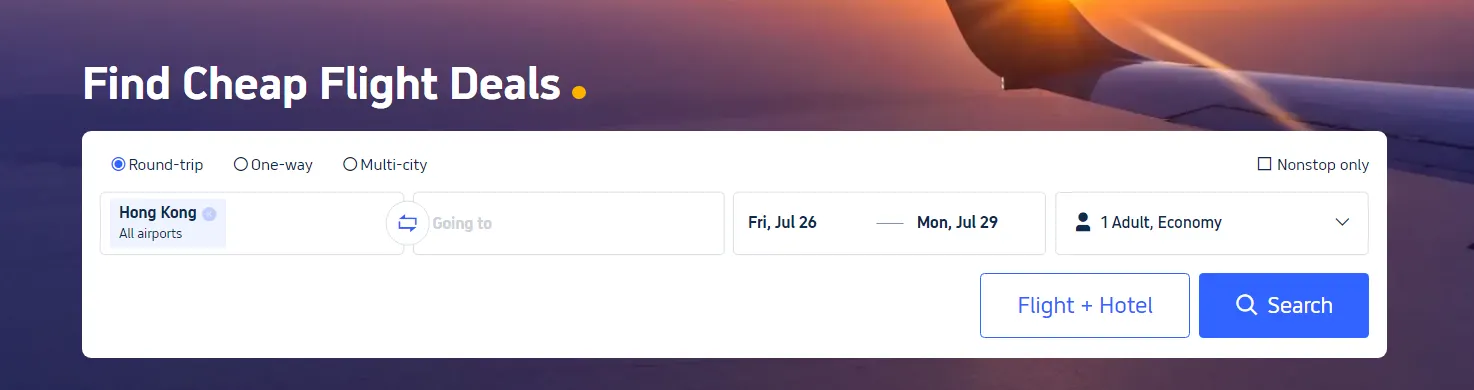
Step 1: Download the Mobile App
- First, download the Trip.com mobile app from the App Store or Google Play Store. The app often has exclusive deals and discounts not available on the website.
Step 2: Sign Up and Log In
- Create an account or log in to your existing Trip.com account to access member-only deals and earn Trip Coins with your bookings.
Step 3: Search for Flights
- Enter your travel details such as departure city, destination, travel dates, and the number of passengers. Click on 'Search' to see available flights.
Step 4: Apply Filters
- Use filters to narrow down your options. You can filter by price, number of stops, airlines, flight duration, and more. This helps you find the best flight to suit your budget and preferences.
Step 5: Sort by Price
- Sort the search results by price to see the cheapest options first. You can also view flights in a calendar view to see which days offer the lowest fares.
Step 6: Check for Deals and Discounts
- Look for special deals and discounts. Trip.com often runs promotions and offers exclusive flight discounts on certain routes or airlines.
Step 7: Set Fare Alerts
- If your travel dates are flexible, set fare alerts for your desired route. Trip.com will notify you when the price drops, allowing you to book at the best price.

