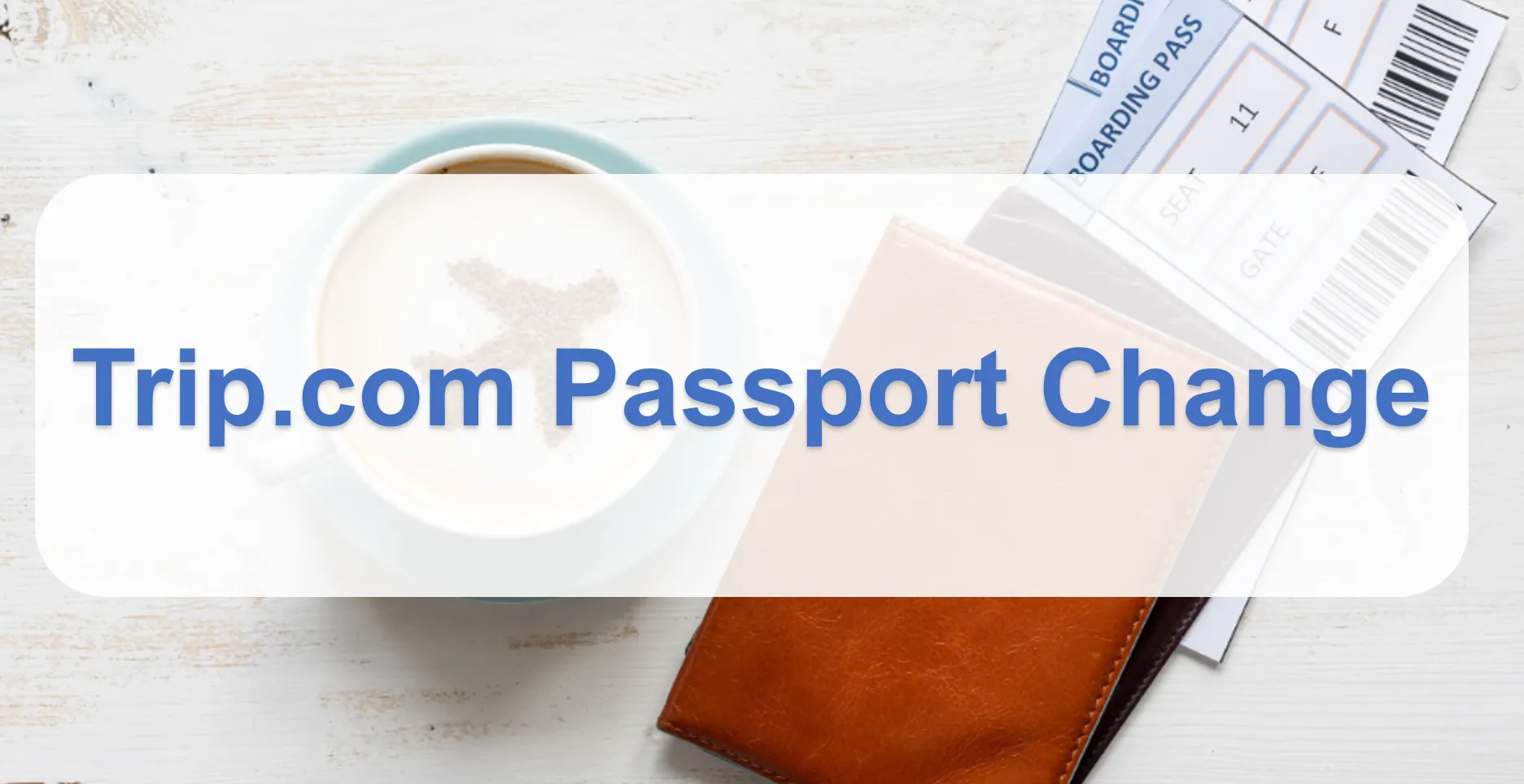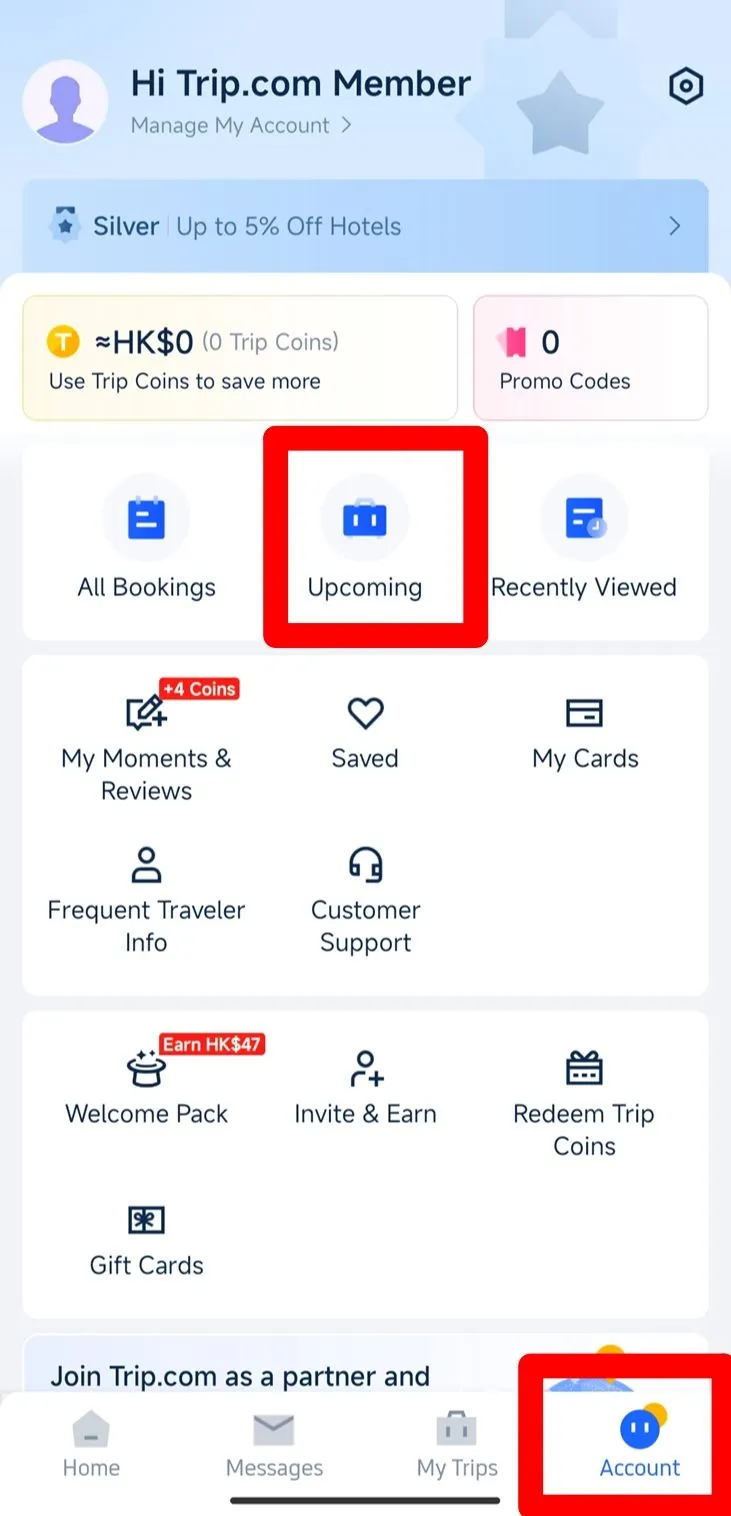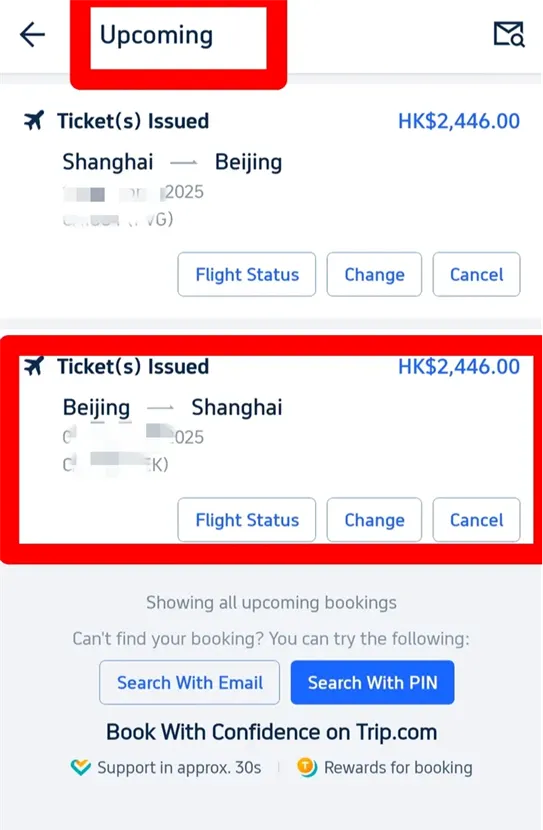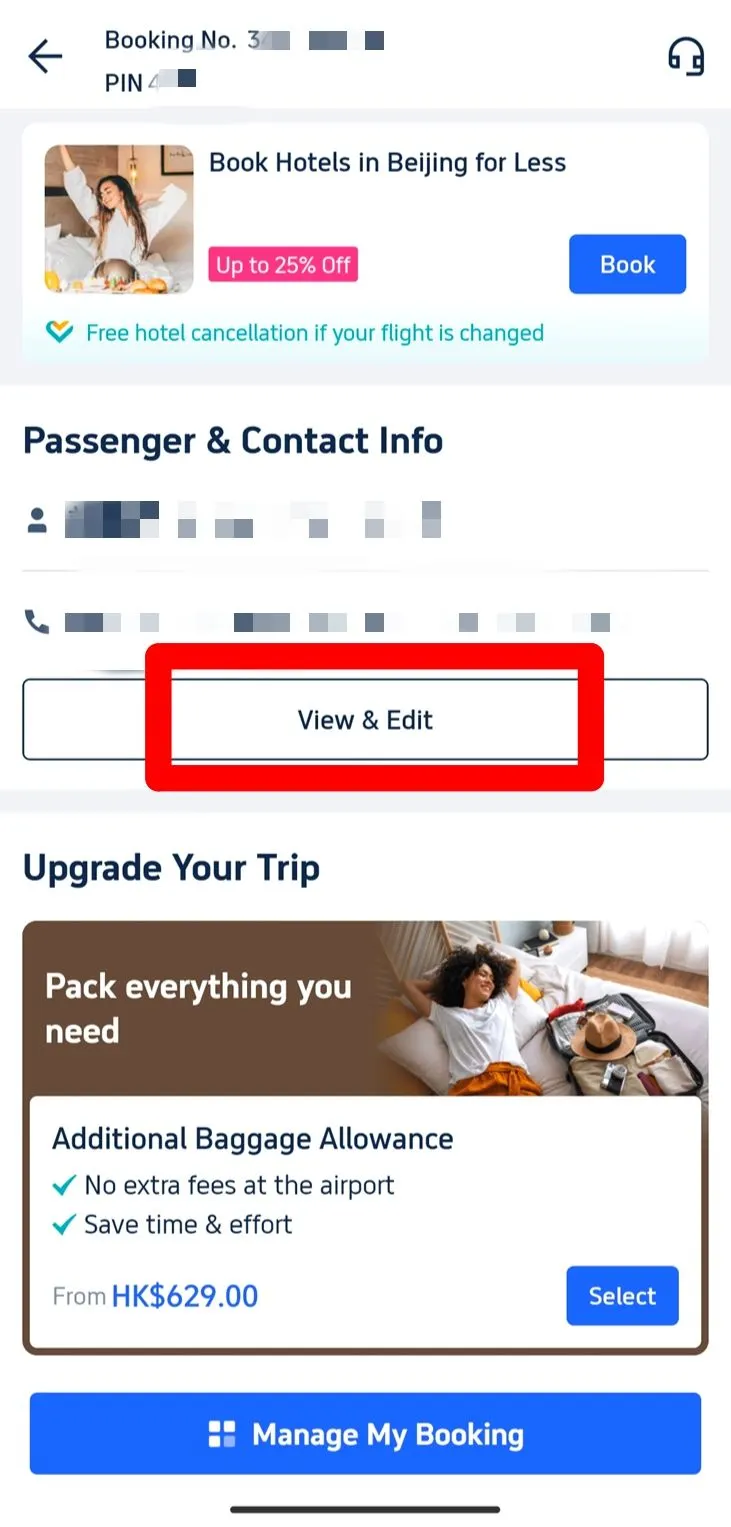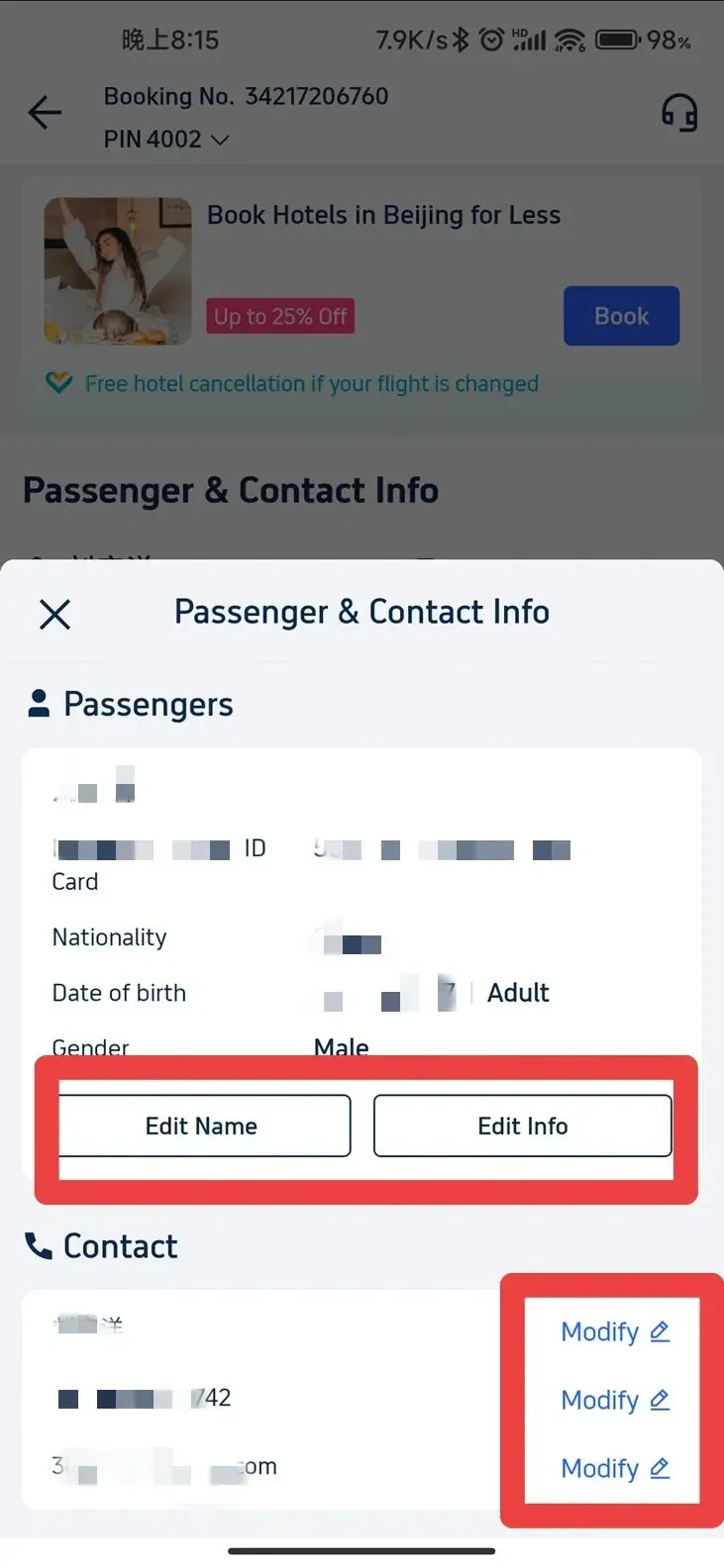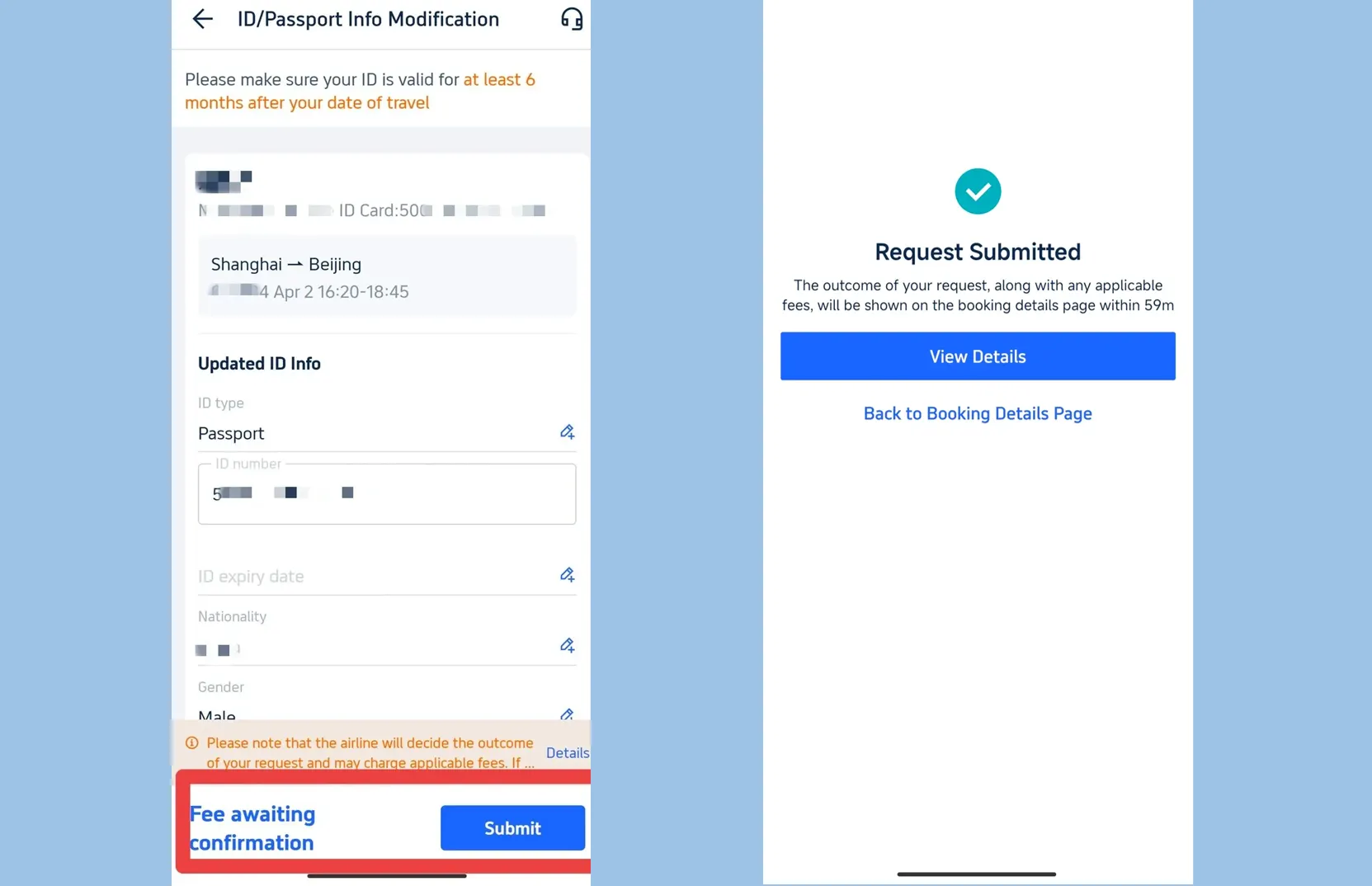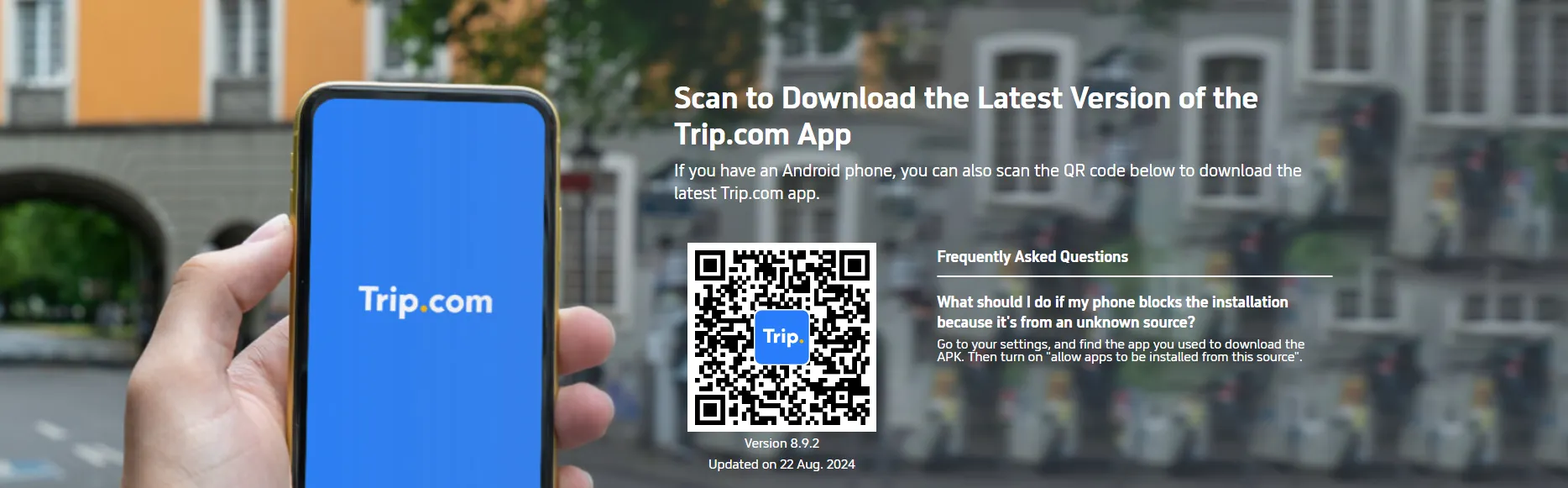Have you ever been bothered by the interruptions of accidents when plan to travel? If you book from Trip.com, you can always enjoy the easy change for your travel information like passport number and name from Trip.com App. Here is the easy guide for changing your booking information with an example of a flight booking!👀
Passport Change Step 1: Get your Upcoming Bookings
The whole process can easily operate through Trip.com App. Please DOWNLOAD it at first!
Open the App: Begin by launching the Trip.com app on your mobile.Log in to Your Account: Tap the "Account" tab at the bottom of the screen and sign in to your account.Locate 'Upcoming': On the "Account" page, select the section in the middle labelled "Upcoming."Passport Change Step 2: View Flight Status
Select Your Flight: Tap on "Upcoming" to view your recent bookings. Choose the flight or hotel you wish to update. For example, a flight from Shanghai to Beijing is shown below.Tap 'Flight Status': On the flight page, locate the "Flight Status" button and tap it to access your booking details.Passport Change Step 3: Review Passenger Information
Find 'Passenger & Contact Info': On the booking page, locate 'Passenger & Contact Info', where you can view details such as your name, ID, and passport number.Tap 'Edit': Select the "View & Edit" button to update your information.Passport Change Step 4: Change Information
Change Your Name/Info: On the next page, find the section displaying your name, passport number, and other details. Tap "Edit Name" or "Edit Info" as required, and input the new details.Update Contact Info (Optional): To update your contact information, modify your phone number, email, or name in the "Contact Info" section.Passport Change Step 5: Submit Your Updates
Save Your Changes: Once you've made all the changes, double-check the accuracy of the updated information. Then, tap "Submit" to save your updates.Once you see the page as shown below, you have successfully updated your info. Your flight booking should now turn into the correct passport details. Enjoy your easy travel on Trip.com!