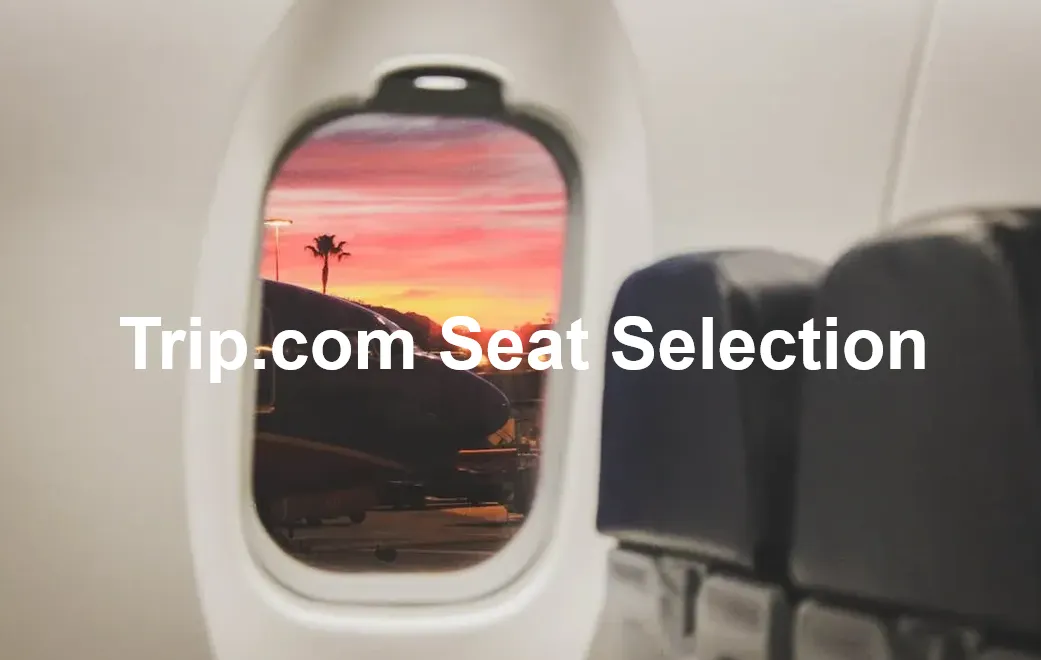
Planning a flight? This article gives you detailed information and tips about Trip.com flight seat selection, including how to choose your flight seat on Trip.com; it also explains how to cancel your seat selection and why seat selection may not always be possible. Select your preferred flight seat with Trip.com to have the best journey ever!👏
How to Select your Flight Seat on Trip.com?
Step 1: Go to the Trip.com Website to Buy your Flight Ticket
Log in to your Trip.com flight page and enter info about your departure city, arrival city, and departure time, then click "Search" to enter the details page.
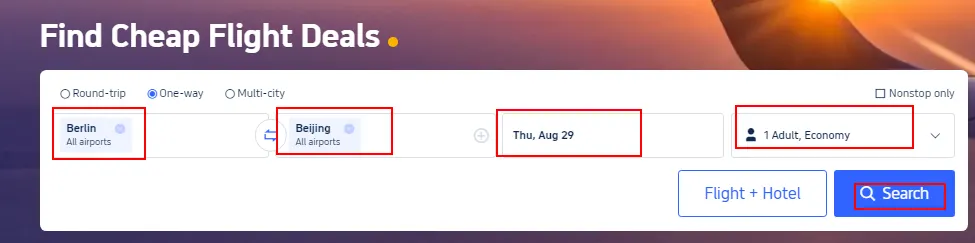
Step 2: Choose Your Preferred Flight
- Select the flight you wish to buy from the search results, tap "Select", then click on "Book" to enter the booking page.
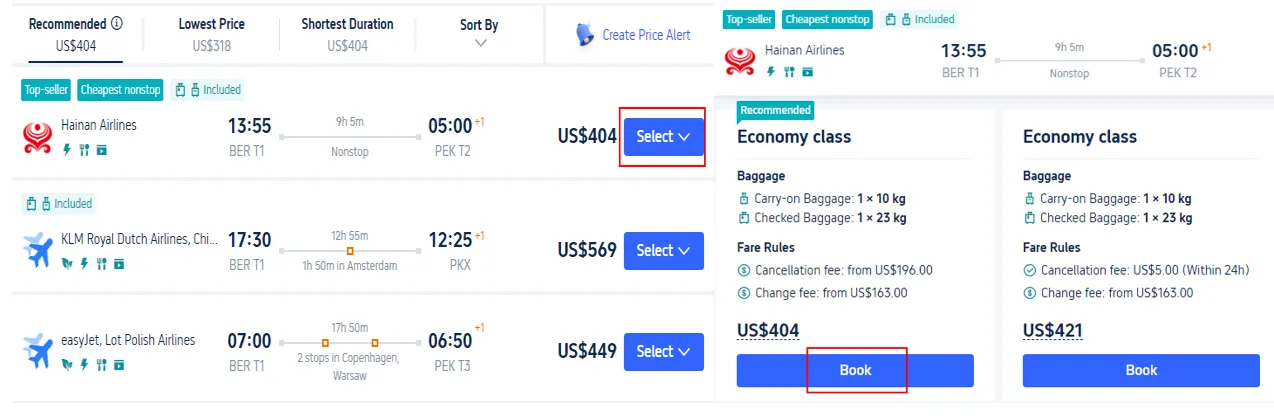
Step 3: Enter Your Personal Info for Trip.com Seat Selection
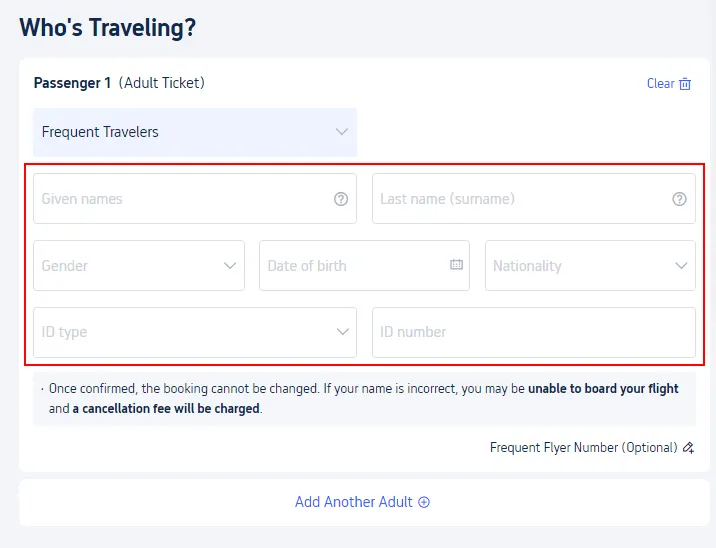
Step 4: Go to the Trip.com Seat Selection Page
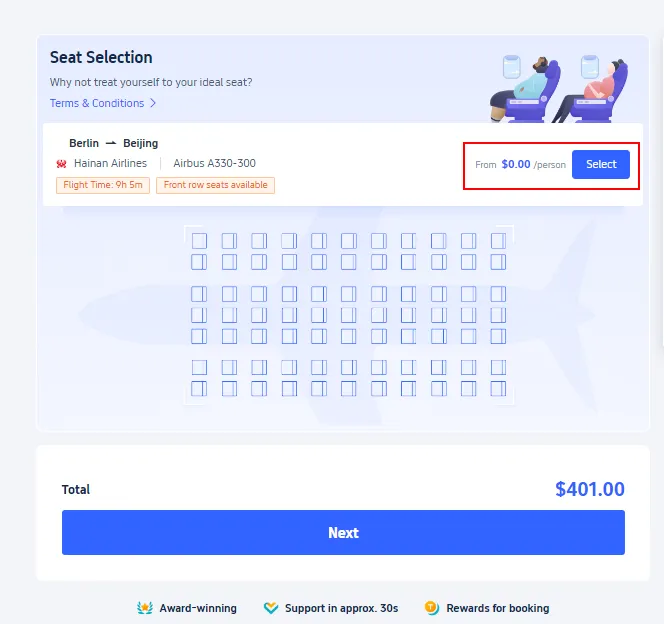
Step 5: Complete your Trip.com Seat Selection
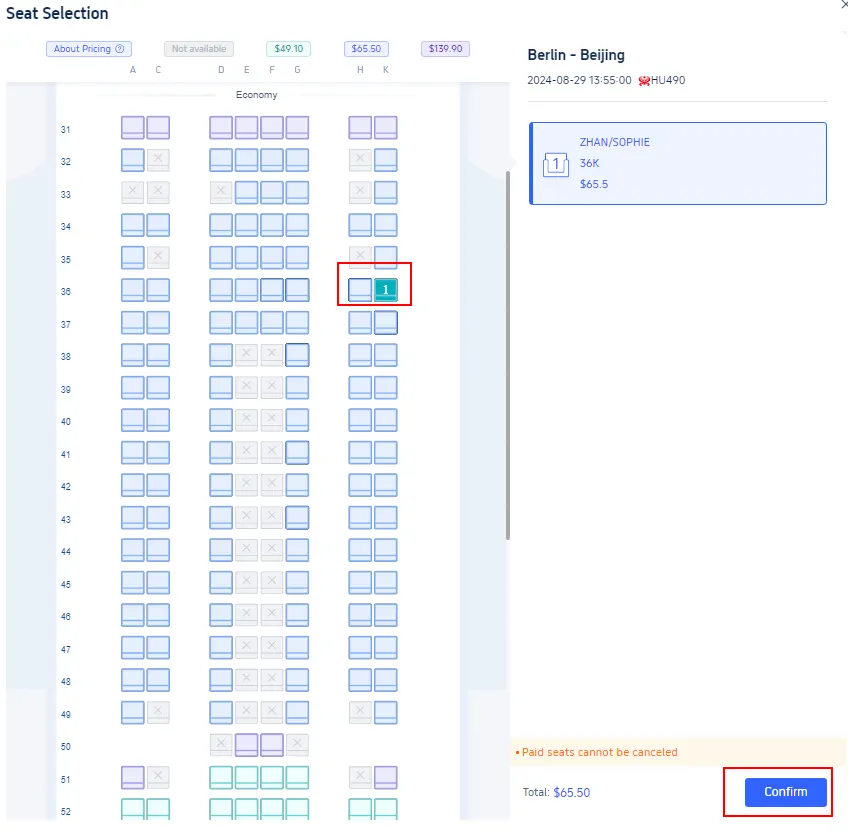
Why Can't I Choose My Flight Seats on Trip.com?

You may be unable to choose your flight seat on Trip.com for several reasons. For example:
| Reasons | Details |
| Airline Policy | Some airlines don’t allow seat selection during booking through third-party websites. This option might be reserved solely for customers who book directly through the airline’s own website. |
| Timing of Booking | Sometimes selection is only available once the booking has been made and the airline has processed the reservation. |
| Seat Type | If you've bought a basic economy or a similarly restricted fare, the airline may not offer free seat selection. |
| Seat Availability | If the flight is nearly full, there may be limited or no seats available to pre-select, and seat assignments might be dealt with by the airport check-in staff. |
| Group Bookings | If you're booking flights for a group, some systems may only allow seat selection once individual passenger details are given. |
How to Cancel My Trip.com Flight Seat Selection?
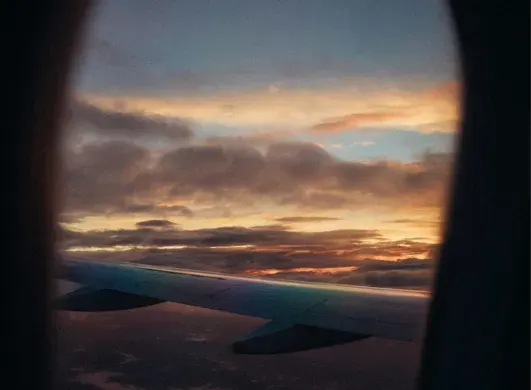
It's very easy to cancel your flight seat selection on Trip.com with just a few steps:
- Step 1: Log in to your Trip.com account and find the booking with the seat selection that you wish to cancel.
- Step 2: Select "Seat Selection" > "Cancel Seat Selection" to enter the details page.
- Step 3: Choose the seat you wish to cancel, confirm your choice and submit your request.
Start Your Journey with Trip.com!
Trip.com is an international online travel agency offering 24/7 customer service in a number of languages. It provides easy booking services for flights and hotels as well as tours and activities. As Trip.com Platinum & Diamond Members, you have access to a free airport lounge, you can earn more Trip coins, save more on hotel bookings, and reduce train ticket refund fees, etc.
Trip.com Loyalty Program

| Rewards & Perks | Silver | Gold | Platinum | Diamond | Diamond+ |
| Trip Coins Bonus | Base Rate | +10% | +30% | +40% | +50% |
| Hotel Deals | Up to 5% off | Up to 10% off | Up to 15% off | Up to 20% off | Up to 20% off |
| No Refund Fees for Trains | - | 1 waiver per year | 2 waivers per year | 4 waivers per year | 8 waivers per year |
| Airport VIP Lounge Access | - | - | 1 visit per year | 2 visits per year | 3 visits per year |
| Free Global eSIM Data Package | - | - | 1GB/3 Days, 2 times a year | 3GB/5 Days, 2 times a year | 3GB/5 Days, 2 times a year |
| Airport Transfer Upgrades | - | - | - | Standard car>Medium car *2 | Standard car>Medium car *2 Medium van>Premium van *2 |
| Free Attraction Tickets | - | - | - | - | 1 ticket per year |
| VIP Support | - | - | - | - | Priority Support for chats & calls One-Stop VIP Service |
