
What is an eSIM?
An eSIM is a type of SIM card that’s built directly into your phone or tablet. Unlike traditional SIM cards, it can’t be removed. The name “eSIM” stands for Embedded Subscriber Identity Module.
Why use an eSIM?
eSIMs are becoming very popular with travellers because they make mobile data cheaper and easier to use abroad. Here’s why:
- Cost-effective: Using an eSIM often costs far less than paying for roaming.
- Easy to use: You can switch to a local plan by scanning a code, without removing your SIM card.
- Dual SIM function: Many phones allow you to use an eSIM for data while keeping your normal SIM active for calls and texts.
These benefits make eSIM an attractive option for travellers seeking both convenience and cost savings.
How Does eSIM Work?
An eSIM works just like a normal SIM card, but everything is digital. Here's how it works:
- Activation: You’ll receive a QR code from your provider. Scan it with your phone to download the eSIM.
- Setup: Follow the steps on your screen to finish the setup. Once done, your eSIM works the same as a normal SIM for calls, texts, and data.
- Multiple profiles: You can store several eSIM profiles on one device, which is perfect for frequent travellers or people who use both business and personal numbers.
- Compatibility: Most new phones, such as iPhones and Android models, support eSIMs. You just need to check that your network offers the service.

eSIM-Compatible Phones
Here are some phones and tablets that support eSIM:
Brand | Model | Notes |
Apple | iPhone 15, 15 Plus, 15 Pro, 15 Pro Max | Not Dual SIM |
iPhone 14, Plus, Pro, Pro Max | Not Dual SIM | |
iPhone 13, 13 Pro, 13 Pro Max, 13 mini | 13 Pro not Dual SIM | |
iPhone 12, 12 Pro, 12 Pro Max, 12 mini | 12 Pro not Dual SIM | |
iPhone 11, 11 Pro, 11 Pro Max | 11 Pro not Dual SIM | |
iPhone SE (2020), SE (2022) | ||
iPhone XS, XS Max | Not Dual SIM | |
iPhone XR | Not Dual SIM | |
iPad Air (2014, 2019, 2020, 2022) | ||
iPad Pro 11" (2018, 2020) | ||
iPad Pro 12.9" (2015, 2017) | ||
iPad Pro 10.5" (2017) | ||
iPad Pro 9.7" (2016) | ||
iPad 10.2" (2019, 2020, 2021) | ||
iPad 9.7" (2016, 2017, 2018) | ||
iPad mini 4 (2015), mini 3, mini (2019, 2021) | ||
Samsung | Galaxy A55, A54, A35 | |
Galaxy S24, S24+, S24 Ultra | ||
Galaxy S23, S23+, S23 Ultra, S23 FE | ||
Galaxy S22 5G, S22+ 5G, S22 Ultra 5G | ||
Galaxy S21 5G, S21+ 5G, S21 Ultra 5G | US versions not compatible with eSIM | |
Galaxy S20, S20 5G, S20+, S20+ 5G, S20 Ultra, S20 Ultra 5G | US versions of S20 and S20 FE 4G/5G not compatible with eSIM | |
Galaxy Note20, Note20 5G, Note20 Ultra 5G | US and Hong Kong versions of Note 20 Ultra not compatible with eSIM | |
Galaxy Xcover7 | ||
Galaxy Fold, Z Fold4, Z Fold3 5G, Z Fold2 5G | ||
Galaxy Z Flip4, Z Flip3 5G, Z Flip, Z Flip 5G | US versions of Z Flip 5G not compatible with eSIM | |
Pixel 7, 7 Pro | ||
Pixel 6, 6a, 6 Pro | ||
Pixel 5, 5a 5G | ||
Pixel 4, 4a, 4 XL, 4a 5G | ||
Pixel 3, 3a, 3 XL, 3a XL | ||
Xiaomi | Xiaomi 13, 13 Lite, 13 Pro | |
Xiaomi 12T Pro | ||
Huawei | Huawei P40, P40 Pro | Not including P40 Pro + |
Huawei Mate40 Pro | ||
Sony | Sony Xperia 10 III Lite | |
Sony Xperia 10 IV | ||
Sony Xperia 5 IV | ||
Sony Xperia 1 IV |
Models Not Supported eSIM
- Apple: Most Apple phones from mainland China, Hong Kong, and Macao (except iPhone 13 mini, iPhone 12 mini, iPhone SE 2020, and iPhone XS).
- Samsung: China, Hong Kong, Macao, and Taiwan versions; All S20 FE and S21 FE Series; USA versions (specific models including S20/S21 series, Z Flip 5G, Note 20 Ultra, Z Fold 2, etc.); Most Samsung Galaxy devices purchased in South Korea (except Galaxy S23, S23+, S23 Ultra, Z Flip 4, Z Fold 4, Z Flip 5, Fold 5, A54 5G, and S23 FE).
- Google Pixel: China, Hong Kong, Macao, and Taiwan versions; Pixel 3 phones manufactured in Australia and Japan; Pixel 3 phones purchased with service from US or Canadian carriers other than Sprint and Google Fi; Pixel 3a phones purchased in Japan, South East Asia, and with Verizon service.
How to activate eSIM
Activating an eSIM is a quick process, usually taking about five minutes. After you buy a plan, you’ll receive a QR code by email or text within an hour. The activation steps differ slightly depending on whether you're using an iPhone or an Android device. Below are the instructions for each:
For iOS Devices:
- QR Code Installation:
- Go to Settings > Cellular > Add eSIM.
- Choose Use QR Code and scan the QR code.
- Tap Activate eSIM and then Continue.
- Choose the default network for Cellular Data. Ensure Allow Cellular Data Switching is off, Turn On This Line is enabled, and Data Roaming is on.
- If the network is incorrect, go to Network Selection and select the correct one.
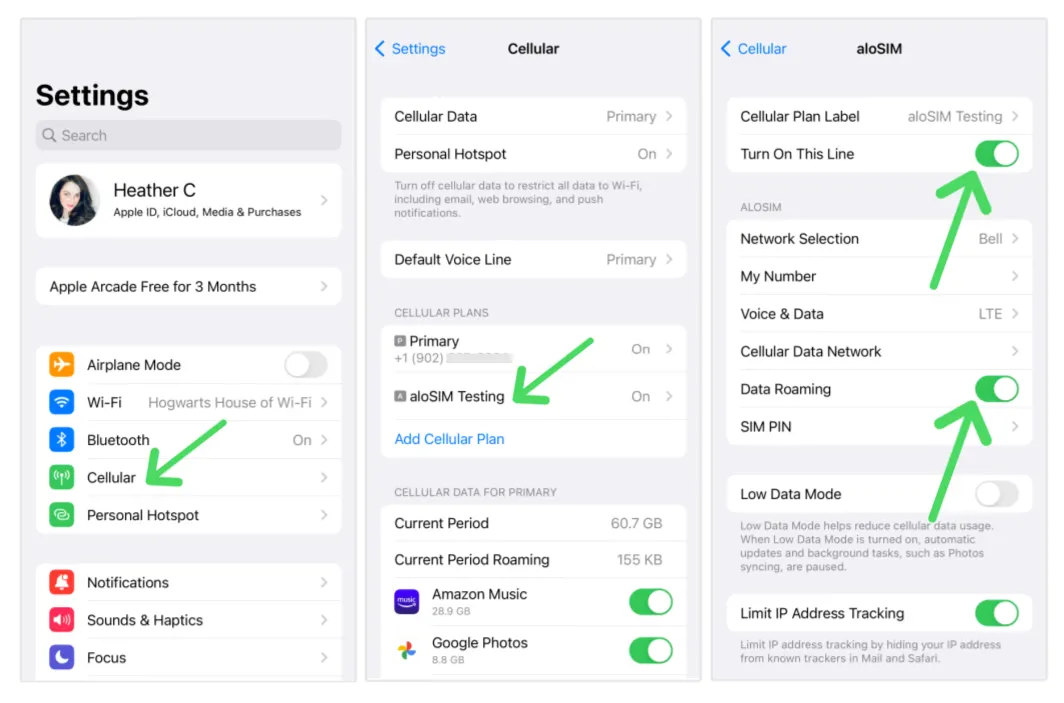
For Android Devices:
- QR Code Installation:
- Go to Settings > Network & internet > SIMs.
- Tap + Add SIM, then select Download a SIM and tap Next.
- Scan the QR code, then tap Download.
- After "Download Complete" appears, return to Settings.
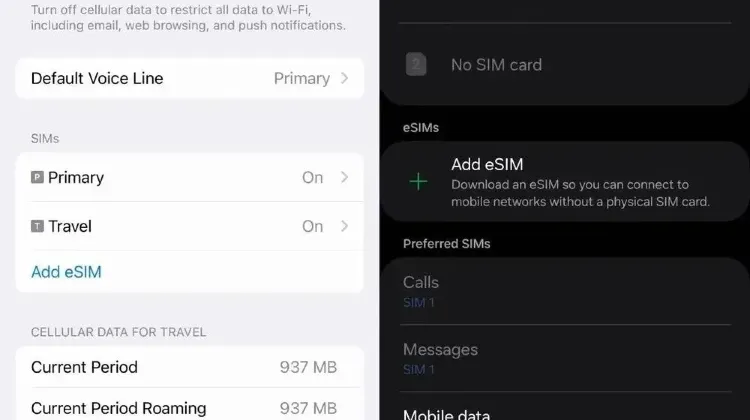
Source from Alosim
Trip.com eSIM: Cheap Prices & Flexible Plans
Trip.com offers a wide range of eSIM packages to fit every traveller’s needs. Whether you only need data for navigation or want enough for streaming and social media, you’ll find affordable plans that give you great value for money.
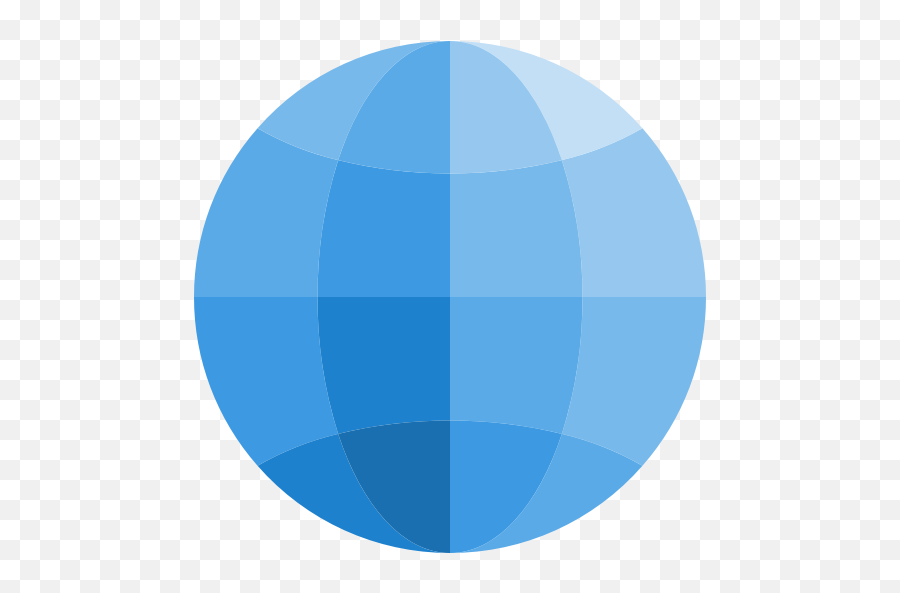 Global eSIM
Global eSIM  China eSIM
China eSIM 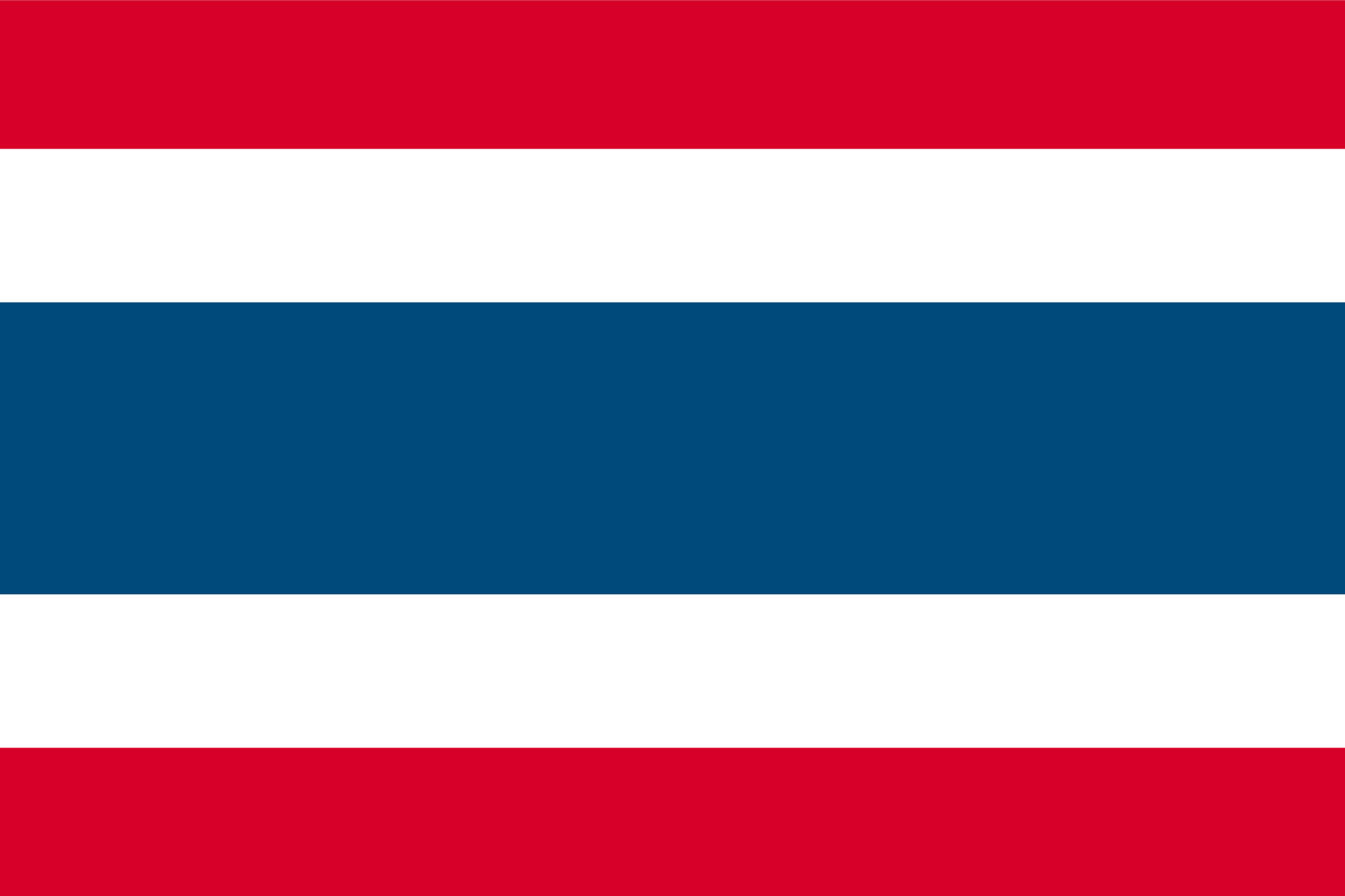 Thailand eSIM
Thailand eSIM  Japan eSIM
Japan eSIM  Vietnam eSIM
Vietnam eSIM 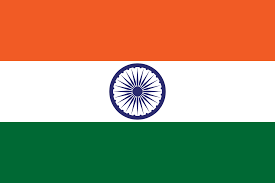 India eSIM
India eSIM 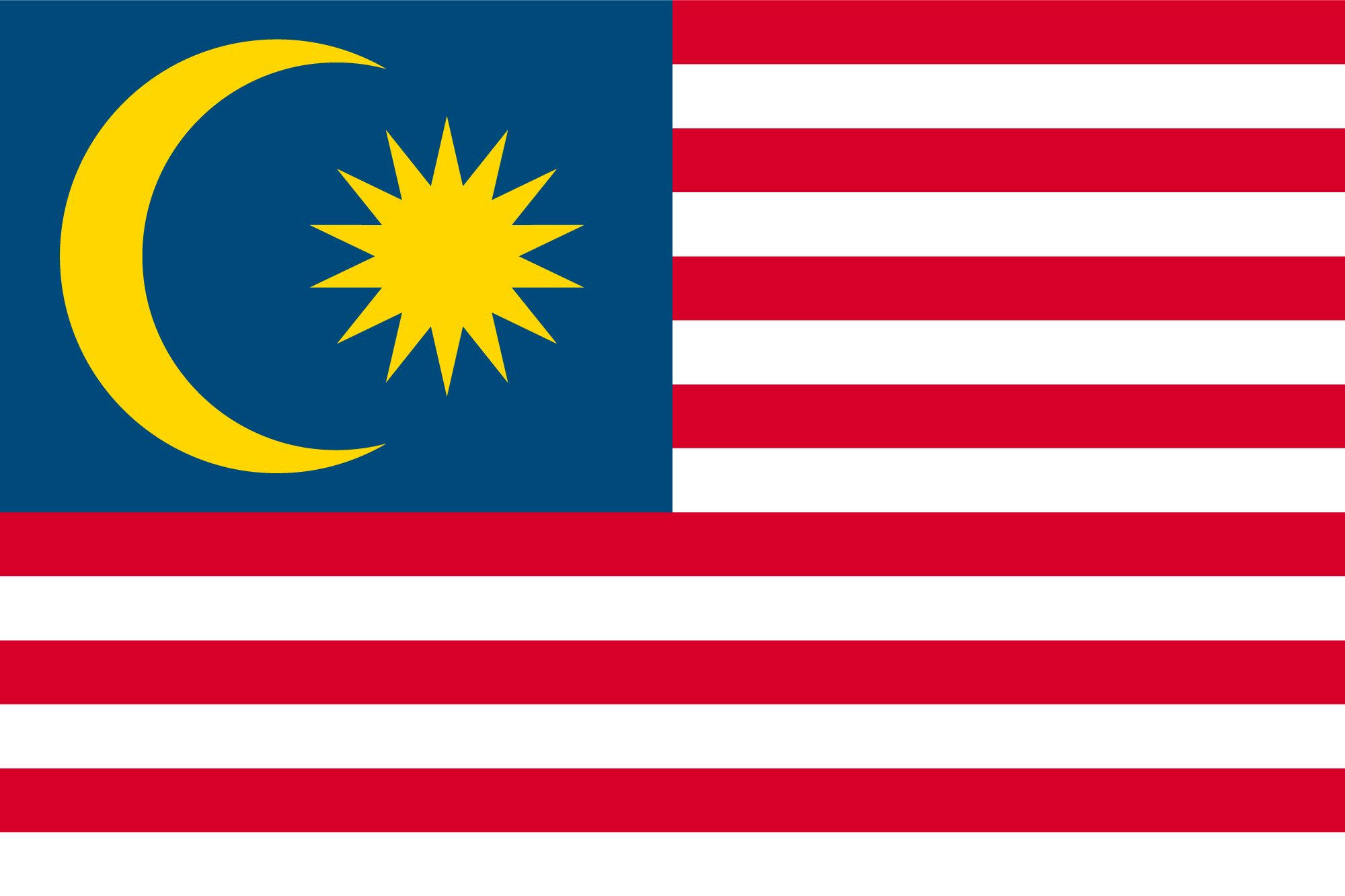 Malaysia eSIM
Malaysia eSIM 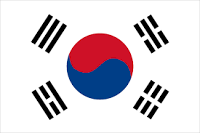 South Korea eSIM
South Korea eSIM 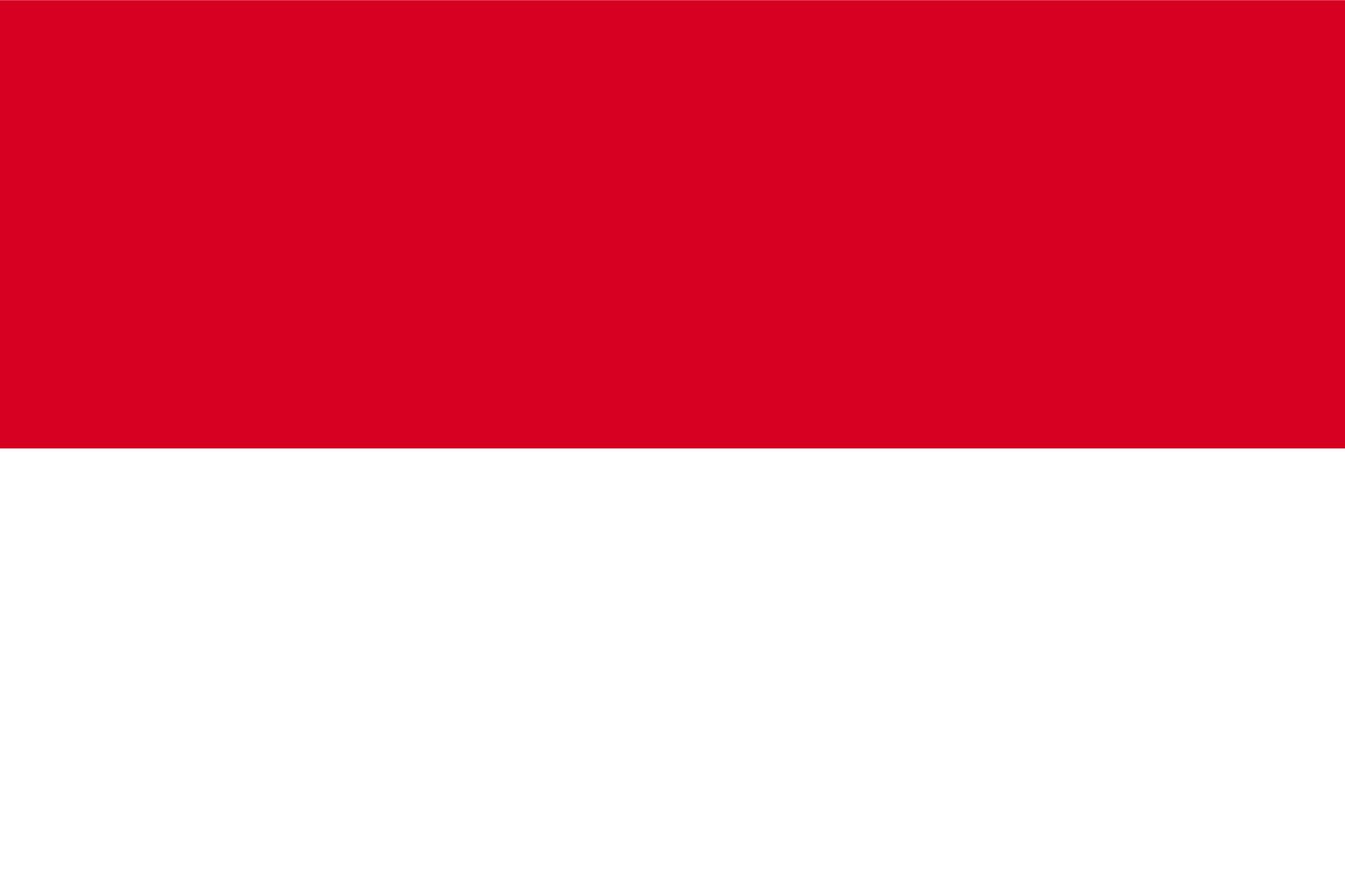 Indonesia eSIM
Indonesia eSIM  UK eSIM
UK eSIM 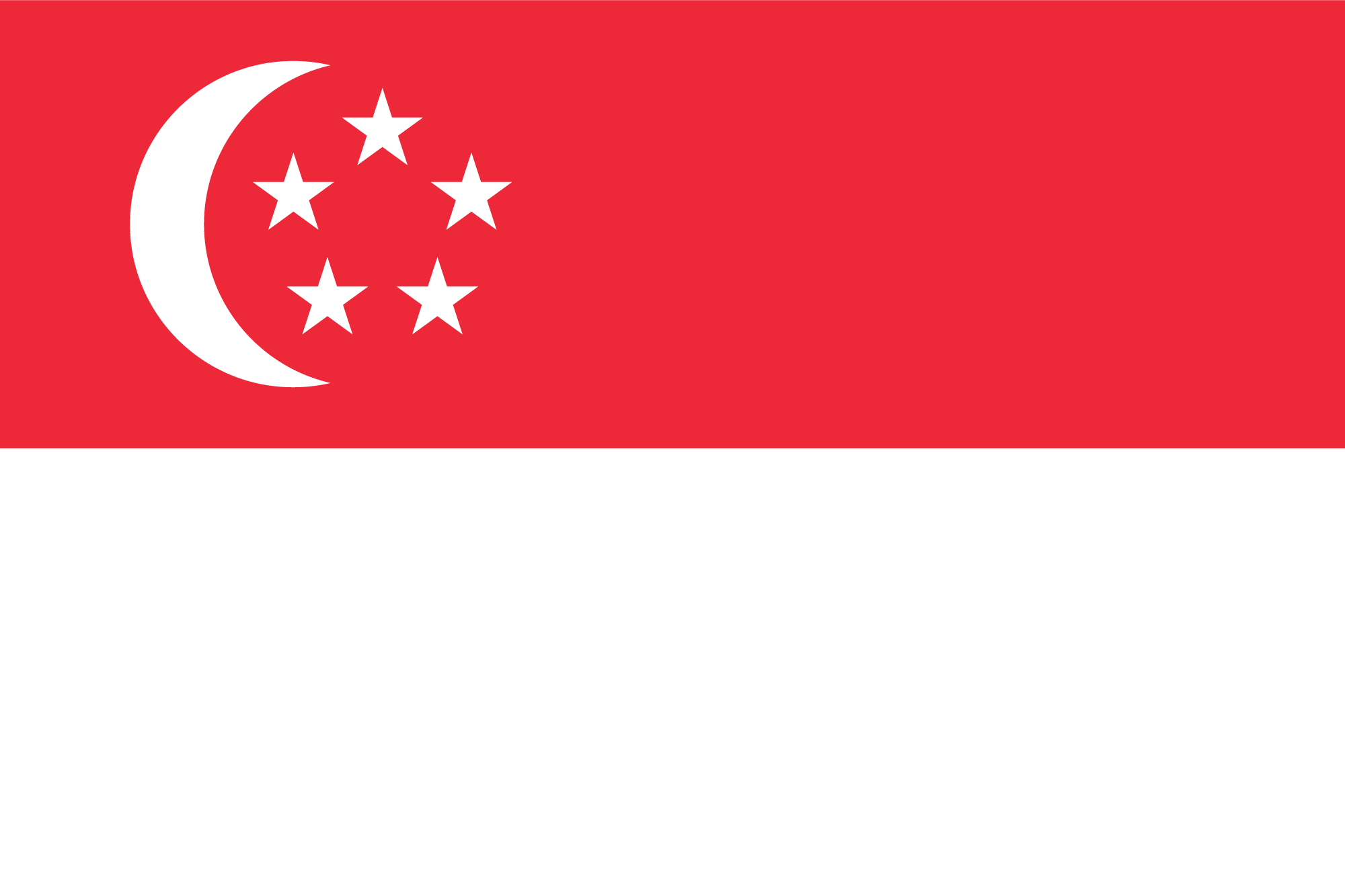 Singapore eSIM
Singapore eSIM 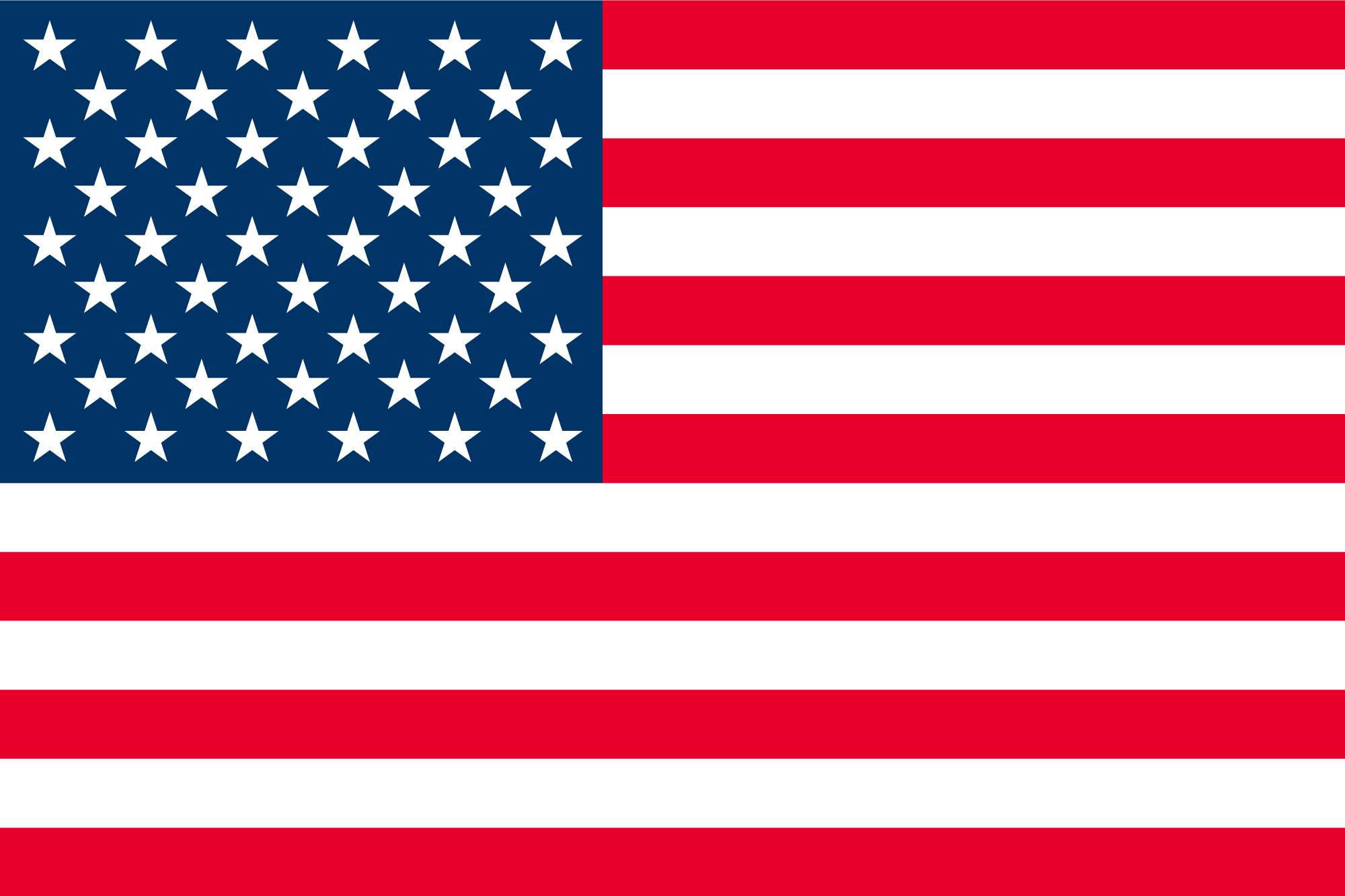 USA eSIM
USA eSIM 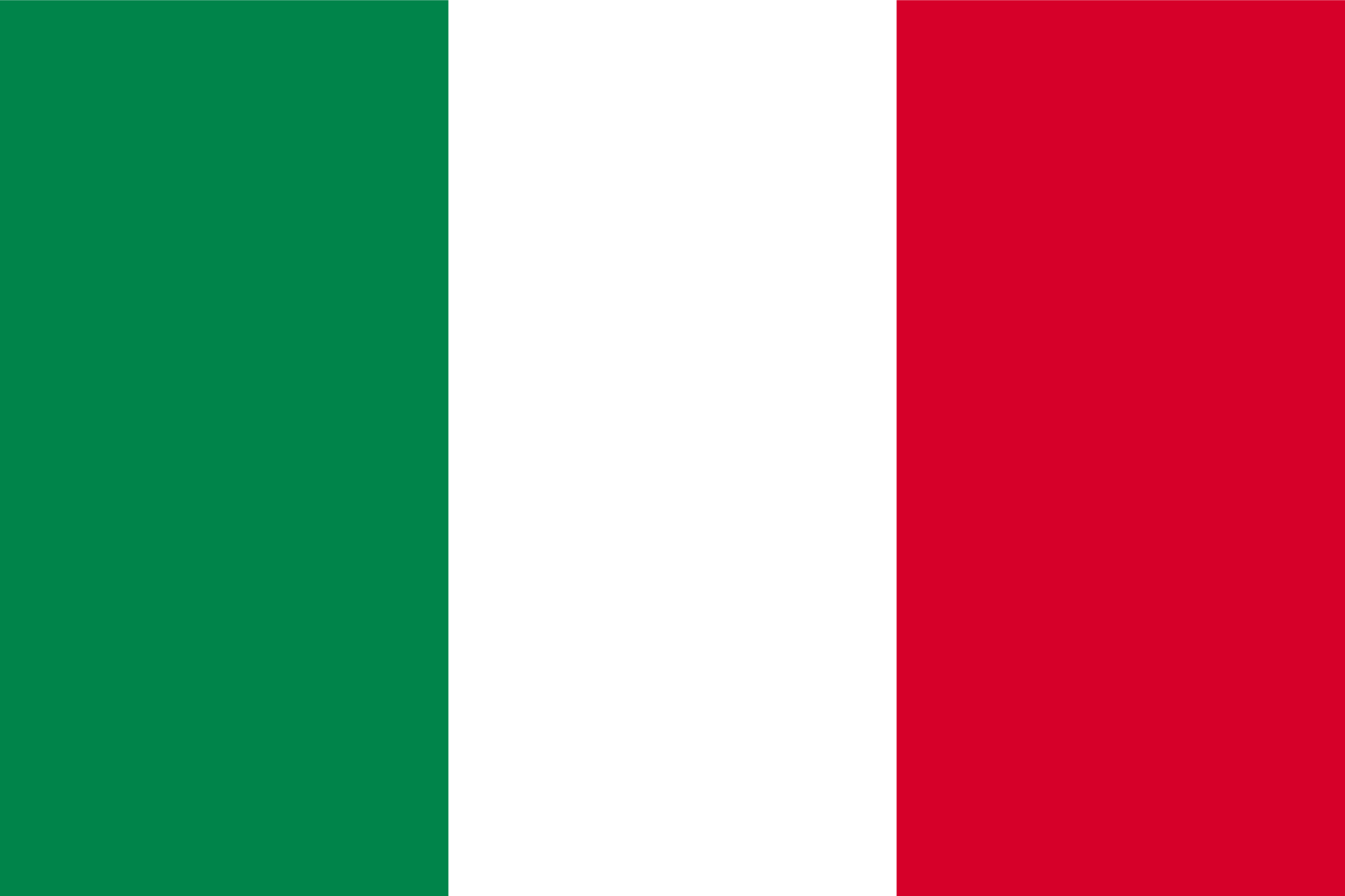 Italy eSIM
Italy eSIM 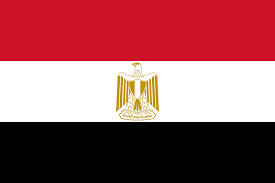 Egypt eSIM
Egypt eSIM  Saudi Arabia eSIM
Saudi Arabia eSIM  Germany eSIM
Germany eSIM 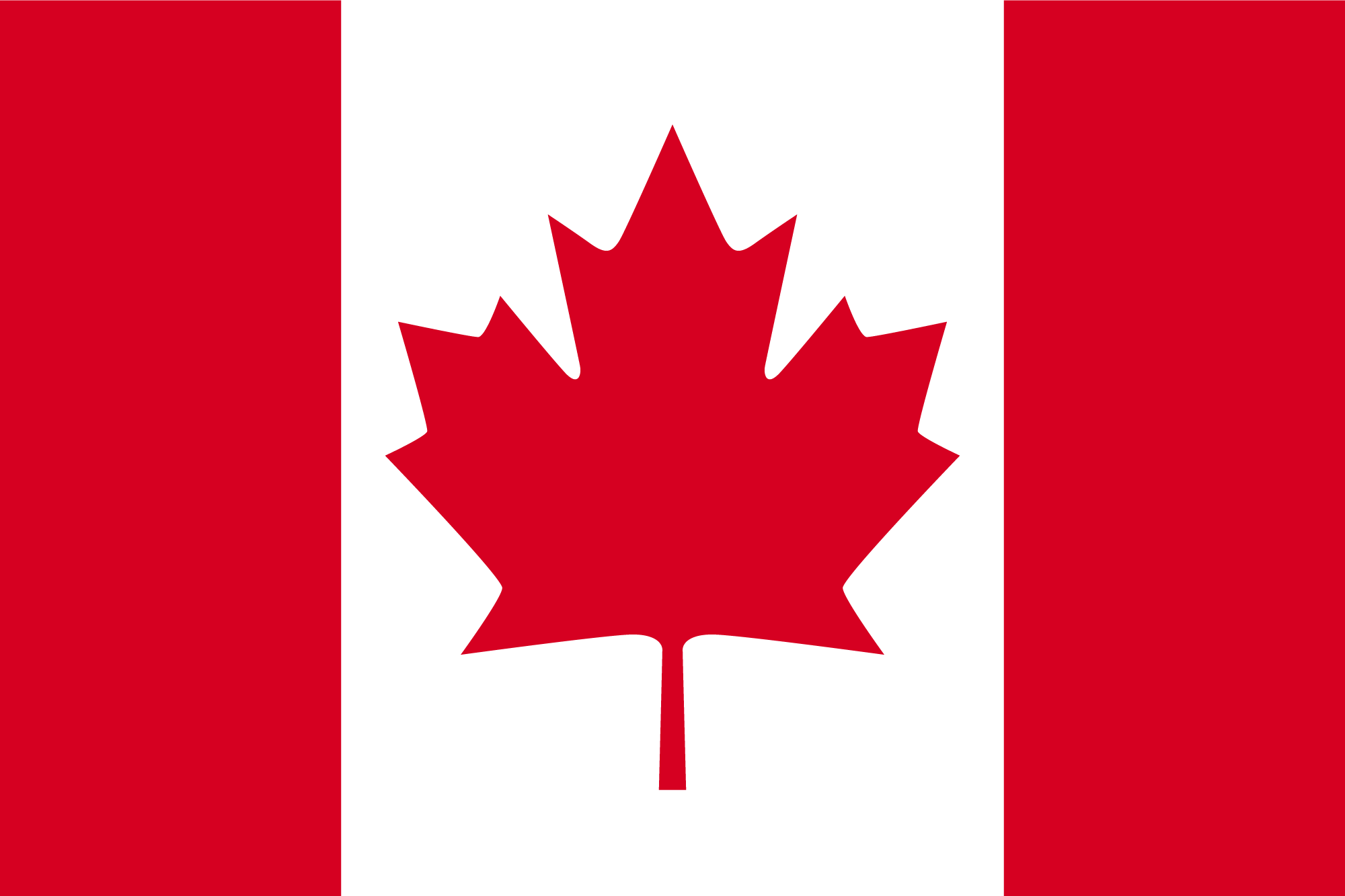 Canada eSIM
Canada eSIM  Portugal eSIM
Portugal eSIM  Pakistan eSIM
Pakistan eSIM  Aruba eSIM
Aruba eSIM  Switzerland eSIM
Switzerland eSIM  Greece eSIM
Greece eSIM  Israel eSIM
Israel eSIM 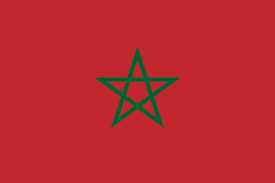 Morocco eSIM
Morocco eSIM FAQ
Can I set up eSIM by myself?
Yes, you can set up an eSIM by yourself. Most modern smartphones, including the latest iPhones and Android devices, support eSIM and offer user-friendly setup processes. You typically need to connect your device to a Wi-Fi network, scan a QR code provided by your carrier, and follow the on-screen instructions to complete the setup.How do I activate my SIM to eSIM?
To activate your SIM to eSIM, first contact your carrier to ensure they support eSIM activation. If they do, they will provide you with a QR code. Scan this QR code using your phone’s camera, follow the on-screen prompts, and the eSIM profile will download to your device. Ensure your phone is connected to Wi-Fi during this process, and once the eSIM is activated, you can remove your physical SIM card if necessary.How can I install an eSIM?
To install an eSIM, start by obtaining a QR code from your carrier. Open the Settings app on your phone, navigate to the Cellular or Mobile Data section, and select Add Cellular Plan or Add eSIM. Use your phone’s camera to scan the provided QR code, then follow the on-screen instructions to download and activate the eSIM profile. Ensure your device is connected to Wi-Fi during the installation process.
Popular eSIM Options in Other Countries/Regions
Find the most popular eSIM options for your next trip and stay connected wherever you go!

 41677 booked
41677 booked





