Looking to plan your next train journey? Trip.com has made it easy with the ‘Journey Planner’, a handy tool that allows you to customise your search. No matter where you’re headed, just follow the simple steps below and you’ll be on your way in no time.
Helpfully, the Journey Planner can be found on pretty much any page related to Trains - you can't miss it! But to make things even easier, you can find it either on the Trains homepage or right here:
How to use the Trip.com journey planner
Planning your journey
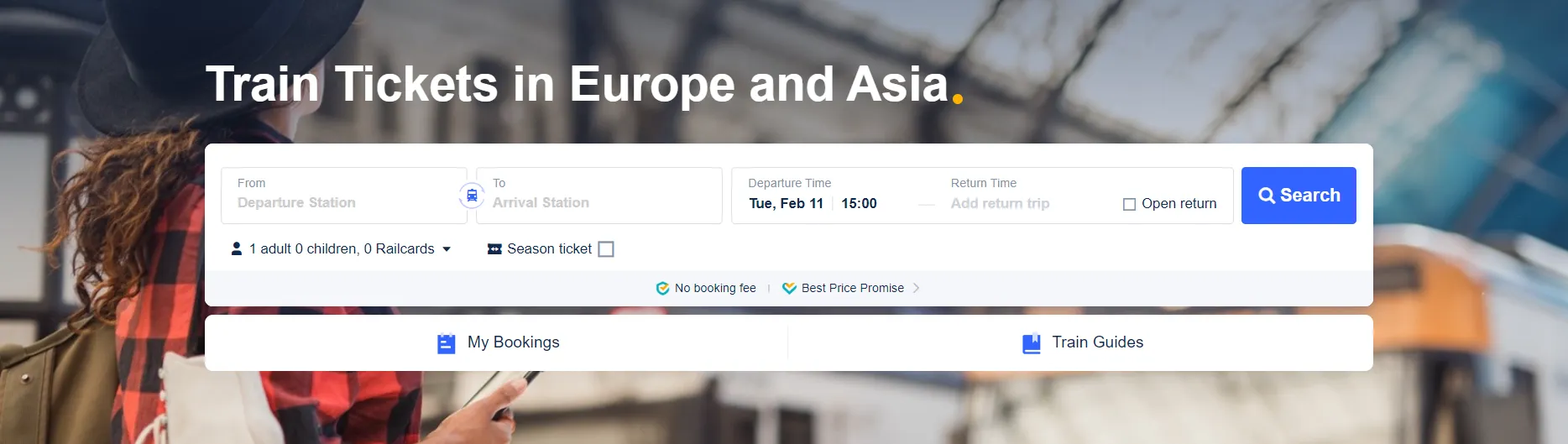
Step 1: Enter your departing and arriving cities or stations in the search box at the top of the page.
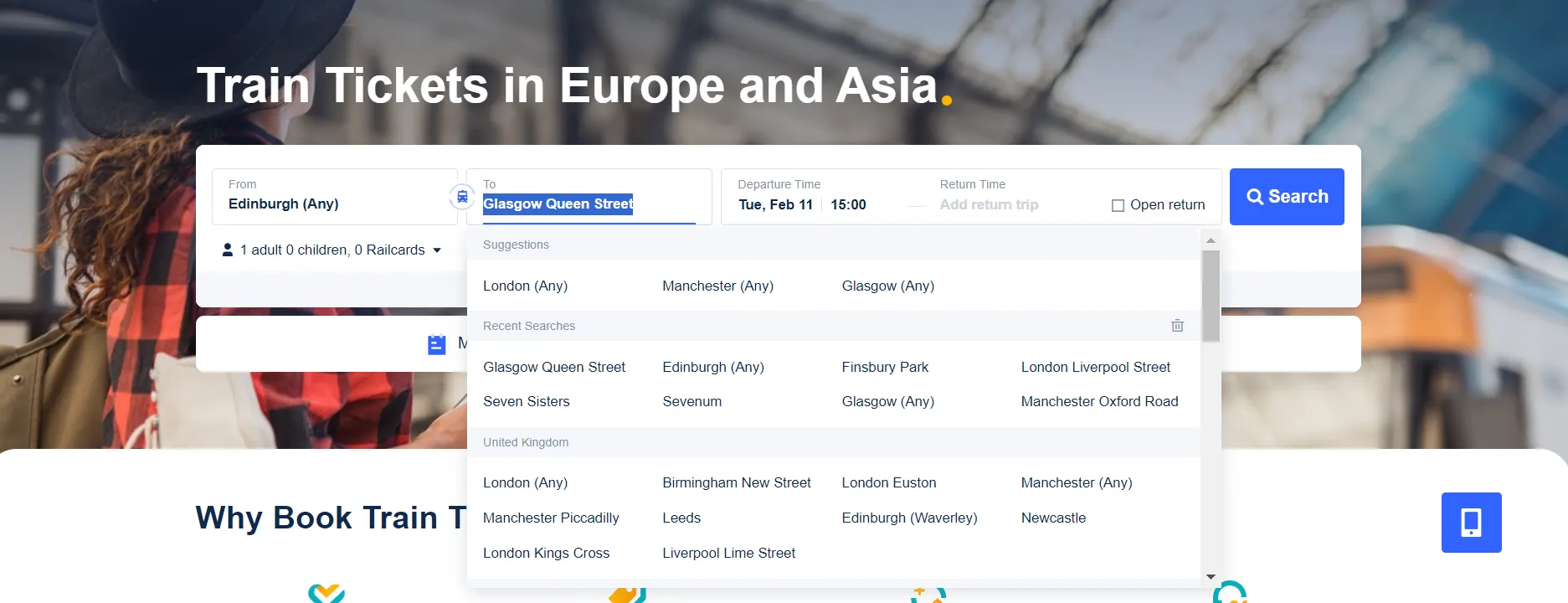
Step 2: Select your travel date, and add the return date as you like (or select ‘Open return’). If not, just leave the ‘Return Time’ section blank.
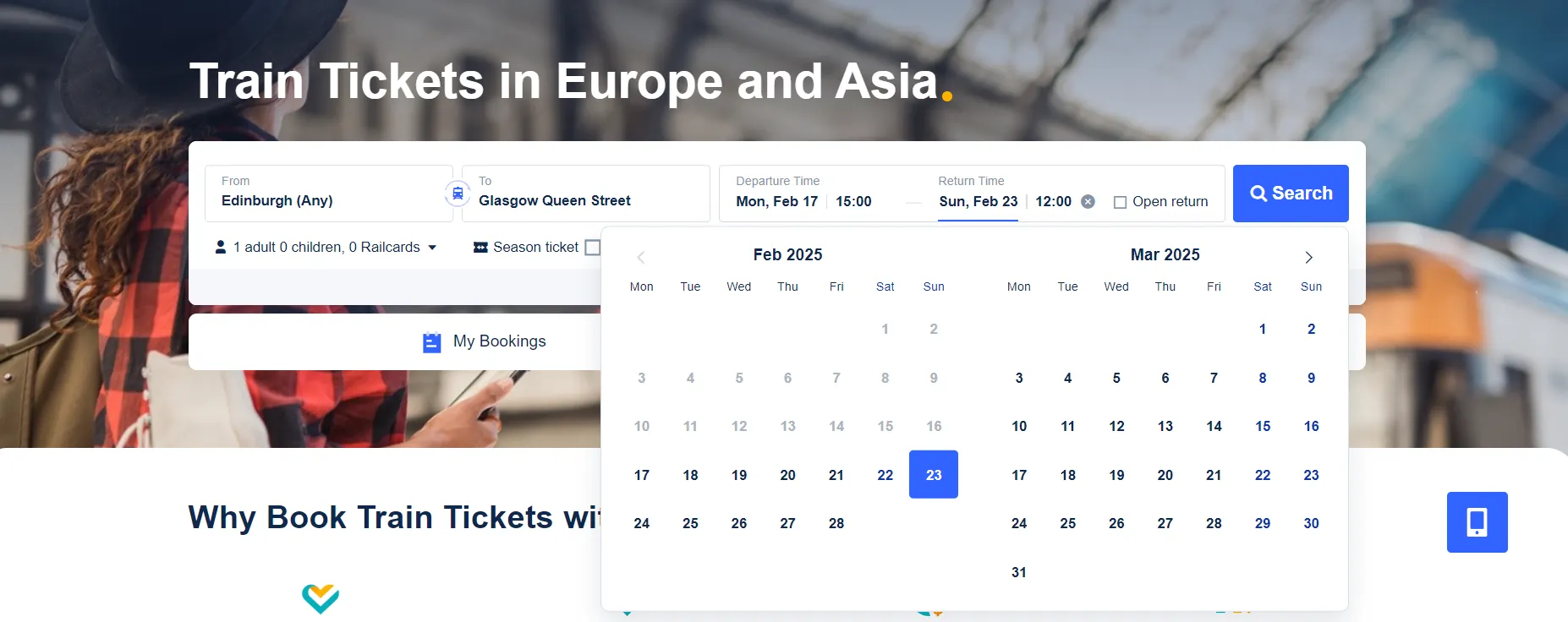
Step 3: Select the number of passengers embarking on this trip.
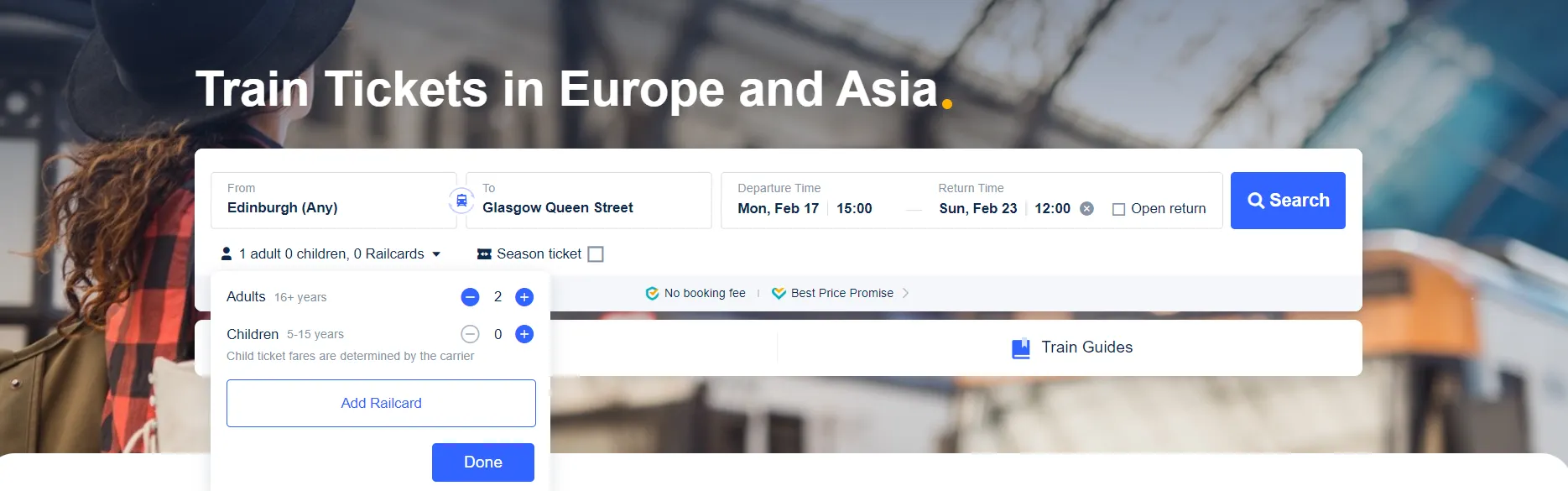
Step 4: Add your Railcard if you have one - if not, consider getting one! They’re a great way of receiving regular savings on your train journeys, and you’ll make back the price in just a few trips. Find out more about Railcards here.
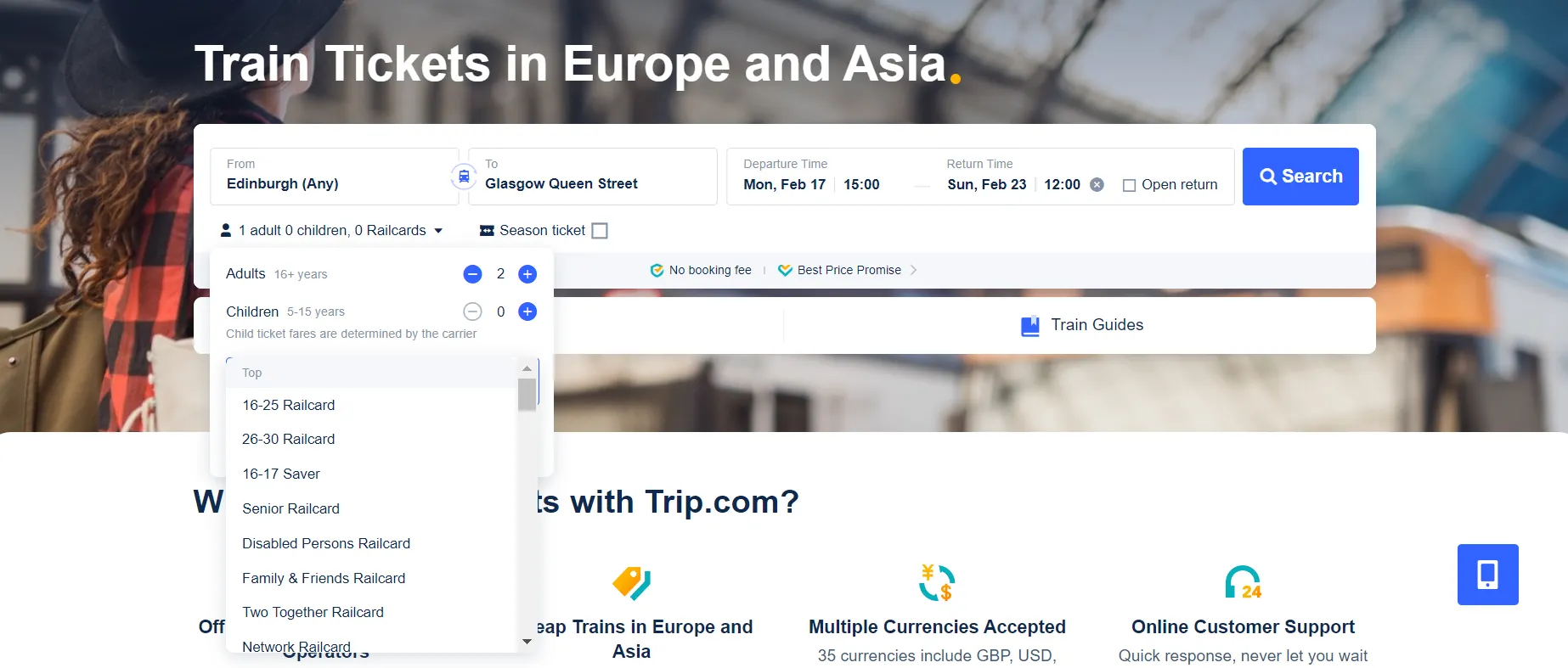
Step 5: Check all inputted information is correct and hit ‘Search.’
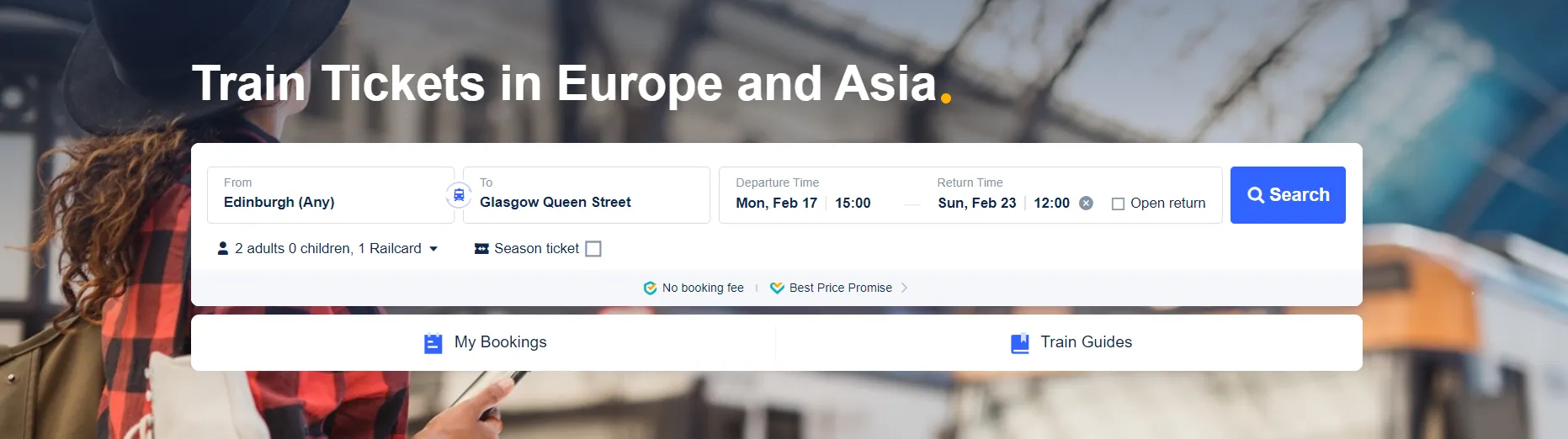
Find your ideal journey(s)
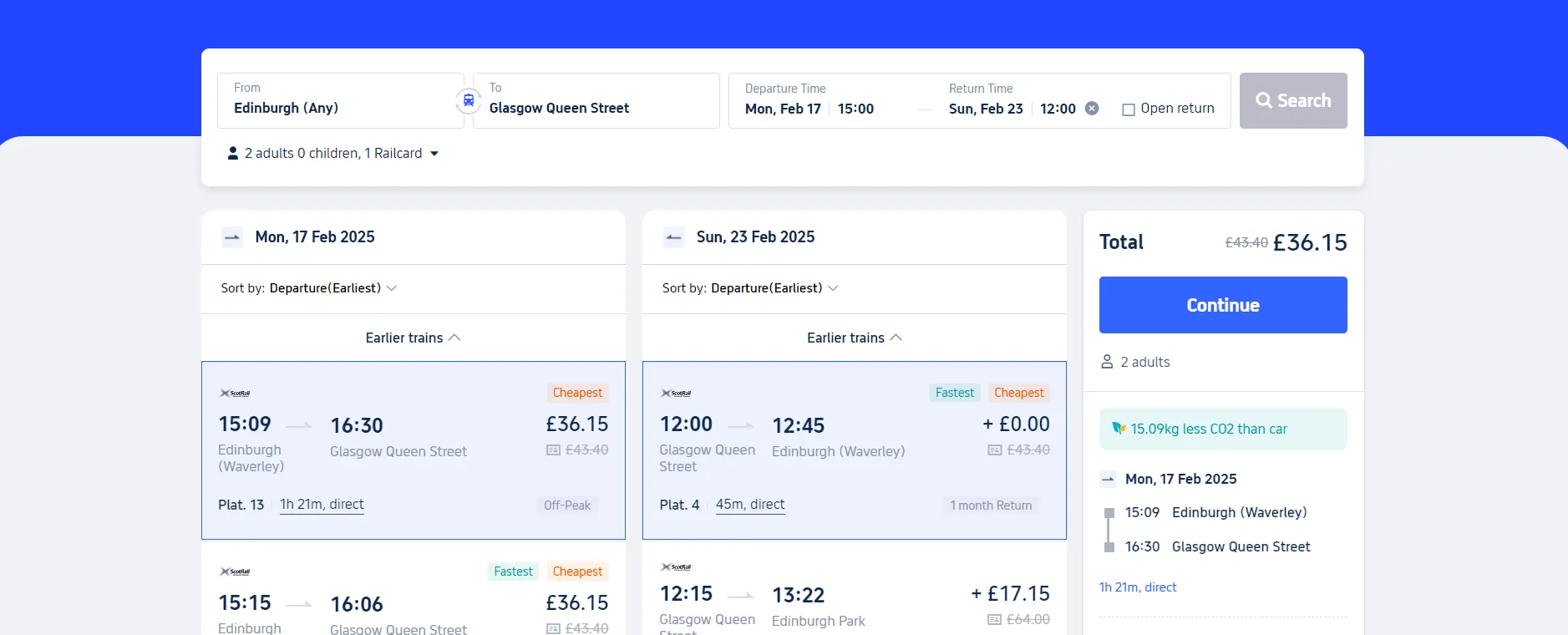
Step 6: You’ll be taken to a list of possible routes to select from. The cheapest and fastest routes are highlighted, so keep an eye out for the route which suits you best.
Note that, if you have chosen a one-way journey a single list of routes will appear. For return journeys, two lists of routes will appear. The departing journey can be found on the left, and the arriving journey is found on the right.
Step 7: Once you’ve selected your journey(s), the details will appear on the right side of the screen. Be sure to check these thoroughly before proceeding.
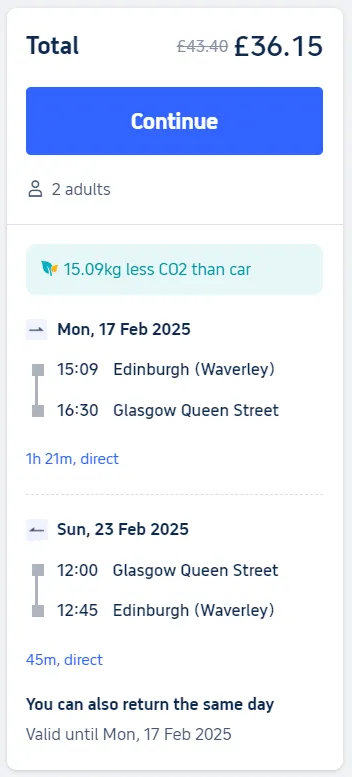
Step 8: When you’re ready, hit ‘Continue.’
Final steps
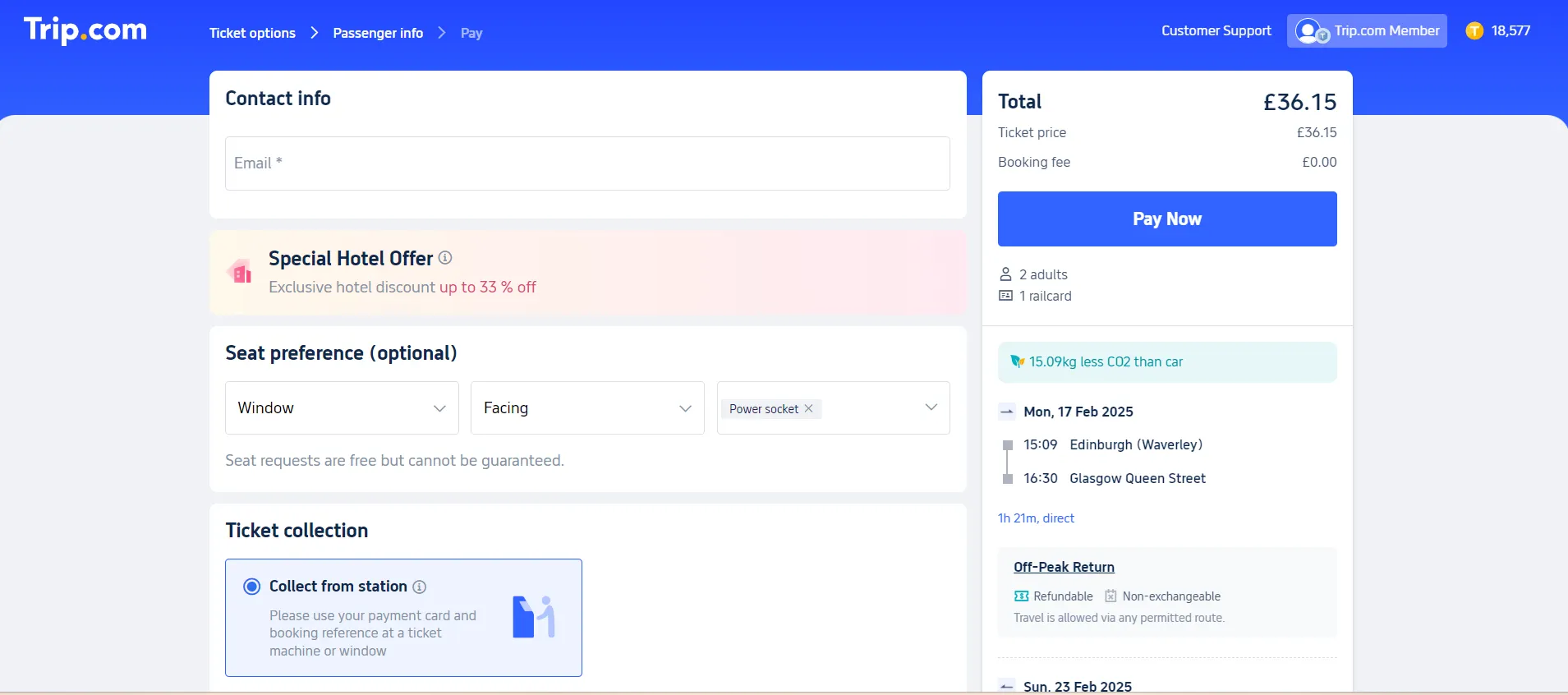
Step 9: You'll be taken to a new page to share your details. Add your email address into the ‘Contact info’ bar.

Step 10: Add your seat preferences if applicable.
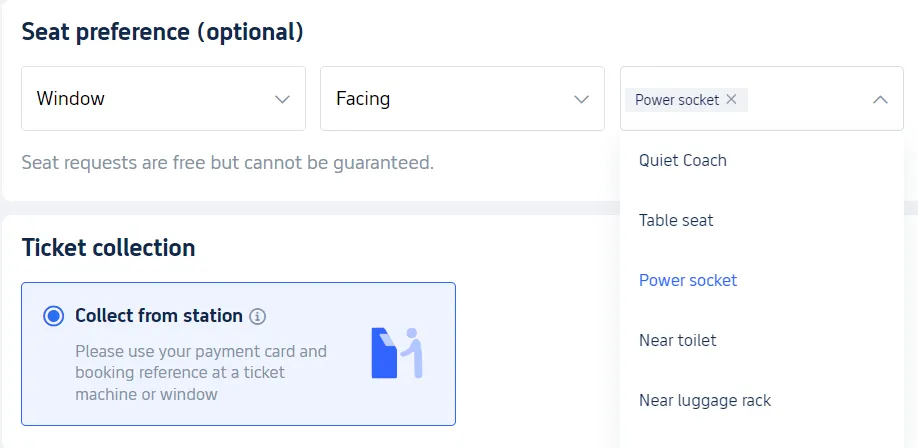
Step 11: Add your ticket collection details/preferences if applicable.
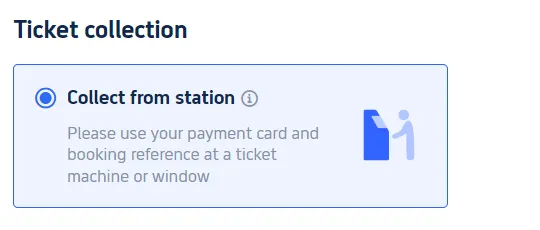
Step 12: Add your card details, or log in through PayPal or Google Pay.
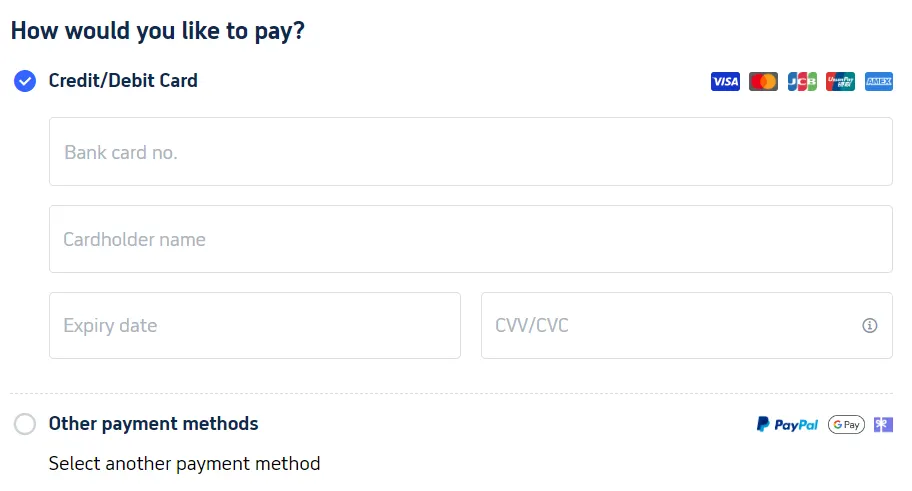
Step 13: Hit ‘Pay Now’!
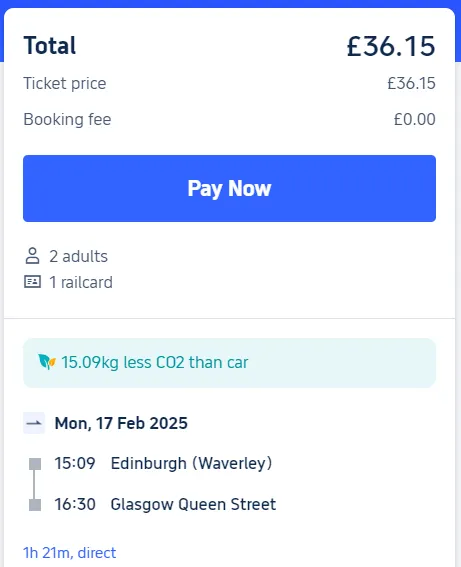
Step 14: Check your email (and Trip.com app if downloaded) for either your ticket or the booking reference.
Trip.com Journey Planner FAQs
Does the Journey Planner work for Underground?
Yes, the Journey Plan shows journeys which include taking the London Underground (Tube).Does the Journey Planner work for Overground?
Yes, the Journey Planner shows journeys that include taking the London Overground.Can I use the Journey Planner for European train journeys?
Absolutely! Simply input the details of your journey no matter where you’re headed and we’ll return any possible routes.
Ready to make your booking?
